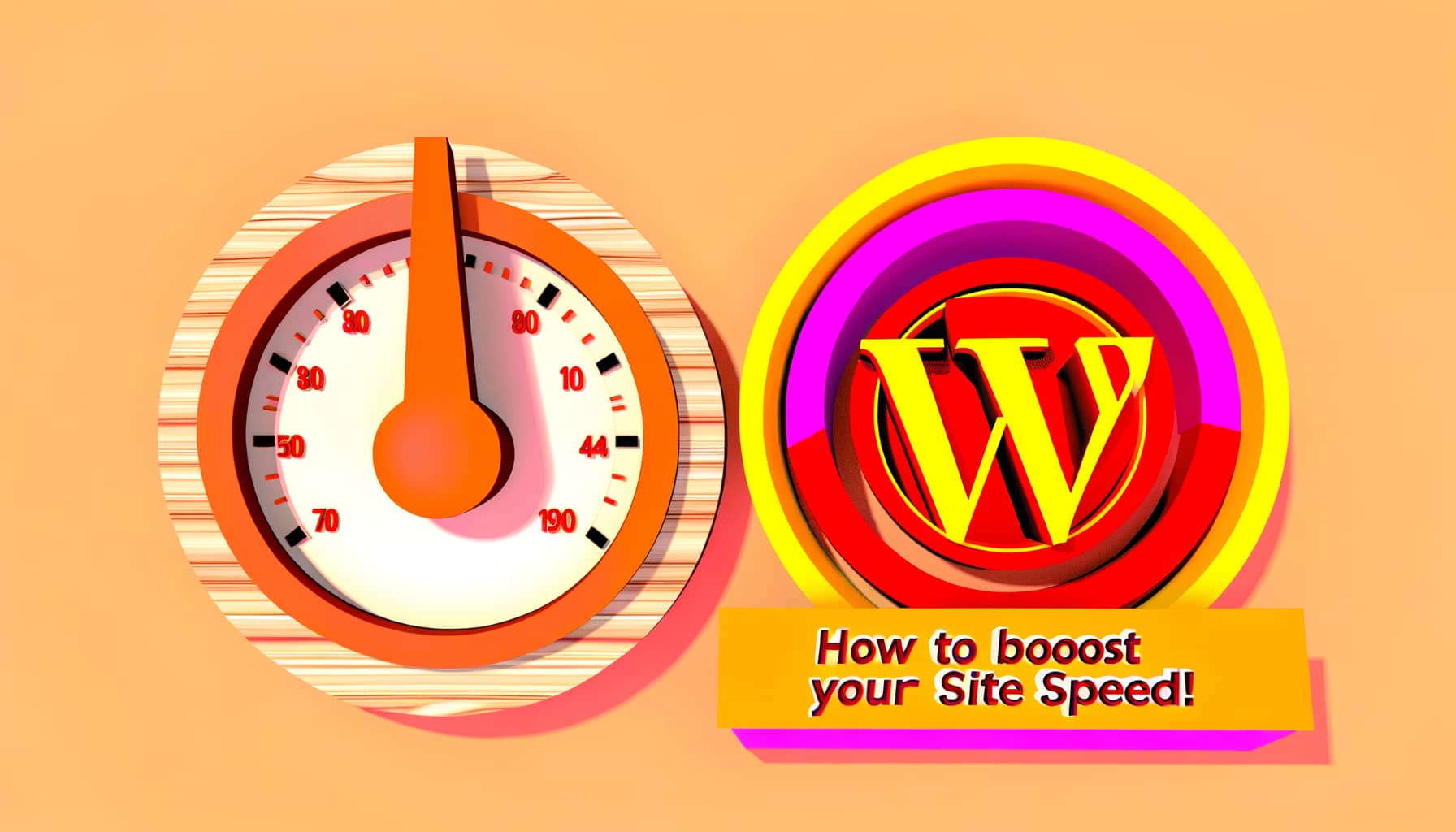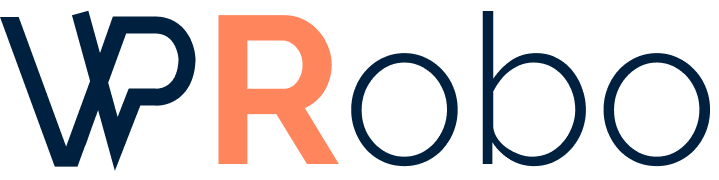Website speed is a critical factor that influences user experience, search engine rankings, and conversion rates. A slow-loading WordPress site can frustrate visitors, leading to higher bounce rates and lost revenue. In this comprehensive guide, we’ll explore actionable strategies to boost your WordPress website speed, ensuring a fast, efficient, and user-friendly site.
Understanding the Importance of Website Speed
Before diving into optimization techniques, it’s essential to understand why website speed matters.
- User Experience: Users expect websites to load quickly. A delay of even a few seconds can lead to user dissatisfaction.
- SEO Rankings: Search engines like Google consider site speed as a ranking factor. Faster sites are more likely to rank higher in search results.
- Conversion Rates: Improved speed can lead to better conversion rates, as users are more likely to engage with a site that loads promptly.
Diagnosing Your WordPress Site’s Speed
Before making changes, assess your current website performance using reliable tools.
| Tool | Features | URL |
|---|---|---|
| Google PageSpeed Insights | Analyzes content and offers optimization suggestions for both mobile and desktop. | Visit PageSpeed Insights |
| GTmetrix | Provides detailed reports, including page load details and suggestions. | Visit GTmetrix |
| Pingdom Tools | Offers performance insights and identifies bottlenecks. | Visit Pingdom Tools |
Effective Strategies to Increase WordPress Website Speed
1. Optimize Images
Images are often the largest assets on a webpage. Optimizing them can significantly reduce load times.
- Resize Images: Ensure images are no larger than necessary.
- Compress Images: Use tools like TinyPNG or ImageCompressor to reduce file sizes without losing quality.
- Use Appropriate Formats: Choose the right format (e.g., JPEG for photographs, PNG for graphics with transparency).
- Implement Lazy Loading: Delay loading images until they’re needed using plugins like a3 Lazy Load.
2. Minify CSS, JavaScript, and HTML
Minification removes unnecessary characters from code without affecting functionality.
- Benefits: Reduces file sizes, leading to faster downloads.
- How to Implement: Use plugins such as Autoptimize or WP Rocket to automate the process.
3. Leverage Browser Caching
Browser caching stores website data locally on a user’s browser, reducing the need to fetch resources on subsequent visits.
- Setup: Modify your .htaccess file or use caching plugins.
- Recommended Plugins: W3 Total Cache, WP Super Cache.
4. Use a Content Delivery Network (CDN)
CDNs store copies of your site’s static content across global servers, delivering content from the closest server to the user.
| CDN Provider | Features | Pricing |
|---|---|---|
| Cloudflare | Global network, security features, free plan available. | Free to Premium Plans |
| StackPath | Real-time analytics, DDoS protection. | Starting at $10/month |
| Amazon CloudFront | Scalable, pay-as-you-go pricing. | Usage-based Pricing |
5. Choose a Fast and Reliable Hosting Provider
Your hosting service plays a pivotal role in website performance.
- Shared Hosting: Economical but may lead to slower speeds due to resource sharing.
- Managed WordPress Hosting: Optimized for WordPress, offering better performance and support.
| Hosting Provider | Features | Starting Price |
|---|---|---|
| SiteGround | Managed WordPress hosting, excellent support. | $6.99/month |
| WP Engine | Premium managed hosting, advanced features. | $25/month |
| Bluehost | User-friendly, recommended by WordPress.org. | $3.95/month |
6. Optimize Your WordPress Database
Over time, your database accumulates unnecessary data, slowing down your site.
- Clean Up: Remove spam comments, old revisions, and transient options.
- Plugins: Use WP-Optimize or Advanced Database Cleaner.
7. Limit HTTP Requests
Each file loaded by your site requires an HTTP request.
- Combine Files: Merge CSS and JavaScript files when possible.
- Reduce Plugins: Deactivate and delete unnecessary plugins.
- Use Sprites: Combine images into CSS sprites to reduce requests.
8. Use Lightweight Themes
The theme you choose can significantly impact your site’s speed.
- Select Optimized Themes: Consider themes like GeneratePress or Twenty Twenty-One.
- Avoid Feature-Bloated Themes: Extra features can slow down your site.
9. Disable Unnecessary Plugins
Each plugin adds load to your site.
- Audit Plugins: Regularly review and deactivate plugins you no longer need.
- Replace Multiple Plugins: Find single plugins that offer multiple functionalities.
10. Enable GZIP Compression
GZIP compression reduces the size of files sent from your server to the user’s browser.
- How to Enable: Use plugins like PageSpeed Ninja or add code to your .htaccess file.
- Verification: Use online tools to check if GZIP is enabled on your site.
11. Keep WordPress Up-to-Date
Updates often include performance improvements and security patches.
- Core Updates: Always update to the latest WordPress version.
- Plugin and Theme Updates: Regularly update plugins and themes.
12. Limit Post Revisions
WordPress stores revisions of your posts, which can bloat your database.
- How to Limit: Add
define('WP_POST_REVISIONS', 3);to your wp-config.php file. - Plugins: Use plugins like WP Revisions Control.
13. Disable Hotlinking
Prevent other sites from directly linking to your images and files.
- Impact: Saves bandwidth and reduces server load.
- Implementation: Add rules to your .htaccess file or use security plugins.
14. Use Excerpts on Homepage and Archives
Display summaries instead of full posts to reduce load times.
- Benefits: Faster page loads and improved user navigation.
- How to Set: In Settings > Reading, choose “Summary” for each article in a feed.
15. Optimize Your Homepage
Your homepage is often the first impression for visitors.
- Simplify Design: Less is more; avoid clutter.
- Limit Widgets: Only include necessary widgets and elements.
Continual Monitoring and Maintenance
Optimizing your website is an ongoing process.
- Regular Testing: Periodically test your site’s speed to catch any new issues.
- Stay Updated: Keep abreast of new optimization techniques and updates in the WordPress community.
Conclusion
Improving your WordPress site’s speed requires a combination of best practices, tools, and ongoing maintenance. By implementing the strategies outlined above, you’ll provide a better user experience, improve your SEO rankings, and increase conversions.
If you have any questions or want to share your own experiences with website optimization, feel free to leave a comment below. Together, we can build faster, more efficient WordPress sites.
About the Author
Ali is a seasoned web developer with over 10 years of experience specializing in WordPress optimization and performance tuning. Having worked with a diverse range of clients, John brings firsthand expertise in enhancing website speed and user experience. Connect with him on LinkedIn.