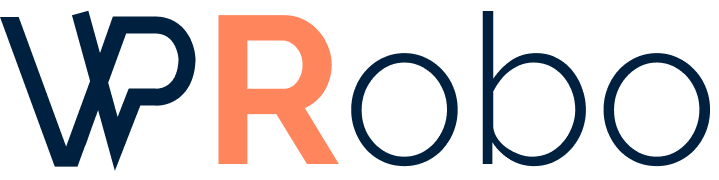How to Synchronize Data Between Salesforce and Your WordPress Site
Integrating Salesforce with your WordPress site can streamline your business operations by ensuring that data flows seamlessly between your customer relationship management (CRM) system and your website. This synchronization can enhance customer interactions, improve data accuracy, and automate workflows. In this article, we’ll explore various methods to synchronize data between Salesforce and WordPress, compare different integration solutions, and provide actionable steps to achieve seamless synchronization.
Why Synchronize Salesforce with WordPress?
Synchronizing Salesforce with WordPress allows you to:
- Automate Data Entry: Eliminate manual data entry by automatically transferring form submissions, user registrations, and other data from WordPress to Salesforce.
- Improve Customer Experience: Provide personalized content and services based on Salesforce data directly on your WordPress site.
- Enhance Marketing Efforts: Utilize customer data for targeted marketing campaigns and track engagement through your website.
Methods for Synchronizing Data
There are several methods to integrate Salesforce with WordPress:
- Using WordPress Plugins
- Custom Development with Salesforce APIs
- Third-Party Integration Services
Comparison of Integration Methods
| Method | Ease of Use | Customization | Cost | Technical Expertise Needed |
|---|---|---|---|---|
| WordPress Plugins | High | Moderate | Low to Moderate | Low |
| Custom Development | Low | High | High | High |
| Third-Party Services | Moderate | High | Moderate to High | Moderate |
1. Using WordPress Plugins
WordPress plugins offer an accessible way to connect Salesforce to your website without extensive coding. Popular plugins include:
- Gravity Forms Salesforce Add-On: Allows you to send form entries directly to Salesforce.
- WP Fusion: Connects WordPress users and membership levels with Salesforce contacts and accounts.
- Salesforce WordPress Integration: Enables syncing of data such as leads and contacts.
Steps to Integrate Using a Plugin
- Install the chosen plugin from the WordPress plugin repository.
- Authenticate the plugin with your Salesforce account by providing the necessary API credentials.
- Configure the plugin settings to map WordPress data fields to Salesforce objects.
- Test the integration to ensure data is syncing correctly.
2. Custom Development with Salesforce APIs
For businesses with specific requirements, custom development using Salesforce APIs offers maximum flexibility.
Benefits
- Tailored Solutions: Build integrations that meet exact business needs.
- Scalability: Create robust integrations capable of handling large data volumes.
Challenges
- Technical Expertise Required: In-depth knowledge of both WordPress and Salesforce APIs is necessary.
- Higher Costs: Development time and potential need for professional developers can increase costs.
Steps for Custom Integration
- Obtain Salesforce API credentials.
- Use programming languages like PHP to write code that connects to Salesforce APIs.
- Develop functions to push and pull data between WordPress and Salesforce.
- Implement error handling and security measures.
- Test thoroughly before deploying to a live environment.
3. Third-Party Integration Services
Services like Zapier, Automate.io, and Mulesoft Anypoint Platform can bridge the gap between Salesforce and WordPress without intensive coding.
Benefits
- User-Friendly Interfaces: Often provide drag-and-drop tools for setting up integrations.
- Pre-built Connectors: Have existing connections to both WordPress and Salesforce.
Challenges
- Recurring Costs: Subscription fees can accumulate over time.
- Limited Customization: May not cover all specific use cases.
Steps to Integrate Using Third-Party Services
- Create accounts on the chosen integration platform.
- Connect your WordPress and Salesforce accounts to the service.
- Set up integration workflows or “zaps” to define data synchronization rules.
- Test the workflows to ensure data is transferred correctly.
Best Practices for Data Synchronization
- Data Mapping: Clearly define how data fields in WordPress correspond to fields in Salesforce.
- Data Validation: Implement checks to ensure data integrity during transfer.
- Security Measures: Use secure authentication methods like OAuth and ensure data is encrypted during transfer.
- Regular Audits: Periodically review synchronization logs to detect and fix any issues.
Conclusion
Synchronizing data between Salesforce and your WordPress site can significantly enhance your business operations by ensuring seamless data flow and improving customer experiences. Whether you choose to use plugins, custom development, or third-party services, it’s important to assess your business needs, technical capabilities, and budget.
Share Your Experience
Have you integrated Salesforce with your WordPress site? What challenges did you face, and how did you overcome them? Share your experiences in the comments below to help others in the community.