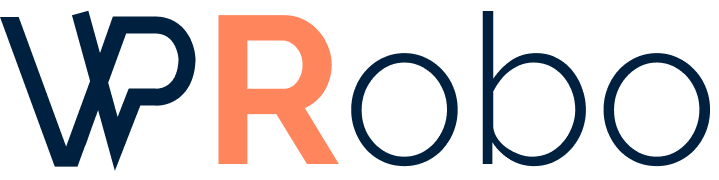Creating a professional website is crucial for any business aiming to establish an online presence. As a seasoned web developer with over a decade of experience building WordPress sites for various industries, I’ve witnessed firsthand how a well-crafted website can propel a business forward. In this guide, I’ll walk you through the steps to create a WordPress website for your business, sharing insights and tips from my personal experience to help you avoid common pitfalls and set your site up for success.
Table of Contents
- Why Choose WordPress for Your Business Website?
- Planning Your Website
- Setting Up Your WordPress Site
- Customizing Your Website
- Creating Engaging Content
- Optimizing for Search Engines
- Ensuring Security and Maintenance
- Launching Your Website
- Conclusion
Why Choose WordPress for Your Business Website?
WordPress powers over 40% of all websites globally, making it a trusted platform for businesses of all sizes. Here’s a comparison of WordPress with other popular website builders:
| Feature | WordPress | Wix | Squarespace |
|---|---|---|---|
| Customization | Highly customizable with thousands of themes and plugins | Limited to built-in options | Good selection but less flexible than WordPress |
| SEO Capabilities | Advanced SEO plugins available | Basic SEO tools | Decent SEO features but less extensive |
| Cost | Ranges from low to high depending on hosting and plugins | Monthly subscription plans | Monthly subscription plans |
| E-commerce Support | WooCommerce and other plugins available | Built-in but limited scalability | Good for small stores |
From the table, it’s clear that WordPress offers unmatched flexibility and scalability, making it an excellent choice for a growing business.
Planning Your Website
Before diving into the technical setup, it’s essential to plan your website’s goals and structure.
Define Your Objectives
Ask yourself:
- What is the primary purpose of my website? (e.g., sell products, provide information, showcase a portfolio)
- Who is my target audience?
- What actions do I want visitors to take?
Create a Site Map
Outline the pages you’ll need, such as:
- Home
- About Us
- Products/Services
- Blog/News
- Contact Us
Setting Up Your WordPress Site
Setting up your WordPress site involves several key steps.
Choose a Domain Name
Your domain name is your website’s address. Opt for something memorable and reflective of your brand.
Select a Hosting Provider
Based on my experience, here are some reliable hosting providers:
- Bluehost: Great for beginners with one-click WordPress installation.
- SiteGround: Excellent support and performance.
- WP Engine: Managed WordPress hosting for larger businesses.
Install WordPress
Most hosting providers offer easy WordPress installation through their control panel. Follow their specific instructions, or use WordPress’s famous 5-minute installation guide.
Customizing Your Website
Customization is where WordPress truly shines.
Select a Theme
Choose a theme that aligns with your brand and industry. For professional themes, consider:
- ThemeForest for premium themes.
- WordPress Theme Directory for free options.
Install Essential Plugins
Plugins add functionality to your site. Here are must-haves:
- Yoast SEO: For search engine optimization.
- Contact Form 7: To create contact forms.
- WooCommerce: If you’re setting up an online store.
- Wordfence Security: To enhance site security.
Customize Your Theme
Use the WordPress Customizer to adjust colors, fonts, and layout. If you have coding knowledge, you can further customize your site using CSS or child themes.
Creating Engaging Content
Content is king. It’s what will engage your visitors and convert them into customers.
Write Compelling Copy
Ensure your content is clear, concise, and speaks directly to your audience’s needs.
Use High-Quality Images
Visuals enhance user engagement. Use professional images relevant to your content. Websites like Unsplash offer free high-quality images.
Optimizing for Search Engines
To attract organic traffic, your site needs to be search engine friendly.
Perform Keyword Research
Use tools like Google Keyword Planner to find relevant keywords for your industry.
Optimize On-Page SEO
Ensure each page has:
- A unique meta title and description.
- Header tags (H1, H2, H3) with relevant keywords.
- Alt tags for images.
Improve Site Speed
A fast website enhances user experience and SEO rankings. Use plugins like WP Super Cache and optimize images to improve load times.
Ensuring Security and Maintenance
Protecting your website from security threats is vital.
Keep WordPress Updated
Regularly update WordPress core, themes, and plugins to patch security vulnerabilities.
Use Strong Passwords
Implement strong passwords and change them regularly. Consider using two-factor authentication.
Regular Backups
Use plugins like UpdraftPlus to schedule regular backups of your site.
Launching Your Website
Before going live, review your site thoroughly.
Pre-Launch Checklist
- Test all links and forms.
- Ensure responsiveness on mobile devices.
- Check for grammatical errors and typos.
- Set up Google Analytics to track visitors.
Publish and Promote
Once everything is in place, it’s time to launch. Promote your website through social media, email newsletters, and online advertising to reach your target audience.
Conclusion
Building a WordPress website for your business is a rewarding endeavor that can significantly boost your online presence. By following this guide, you’re well on your way to creating a site that’s not only visually appealing but also functional and optimized for both users and search engines.
If you have any questions or need further assistance, feel free to leave a comment below or reach out to me directly. I’m passionate about helping businesses succeed online and would love to hear about your experiences.
What challenges have you faced while setting up your WordPress site? Share your experiences and tips in the comments!