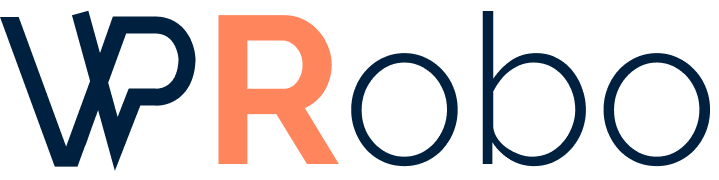Introduction
Integrating Salesforce with your WordPress website can immensely enhance your customer relationship management by seamlessly capturing leads, automating workflows, and providing personalized user experiences. As someone who has navigated this integration for various projects, I’ve gathered comprehensive insights to help you achieve a smooth and efficient connection between these two powerful platforms.
Benefits of Integrating Salesforce with WordPress
- Efficient Lead Management: Automatically capture leads from your website and transfer them to Salesforce without manual entry.
- Enhanced Customer Engagement: Personalize user interactions based on Salesforce data.
- Streamlined Workflows: Automate processes like email marketing, follow-ups, and data analysis.
- Data Synchronization: Ensure that customer information is up-to-date across both platforms.
Methods of Integration
There are several ways to integrate Salesforce with WordPress, each with its own set of features and complexity levels. Below is a comparison to help you choose the best method for your needs.
Comparison of Integration Methods
| Method | Ease of Use | Customization | Cost |
|---|---|---|---|
| Salesforce Web-to-Lead | Easy | Limited | Free |
| WordPress Plugins (e.g., Contact Form 7 with Salesforce Integration) | Moderate | Moderate | Varies (Free to Paid) |
| Integration Platforms (e.g., Zapier) | Easy | High | Paid |
| Custom API Integration | Complex | High | Depends on Development Cost |
Method 1: Using Salesforce Web-to-Lead
Overview
The Web-to-Lead feature allows you to create lead capture forms in Salesforce and embed them into your WordPress site.
Steps to Implement
- Generate the Form in Salesforce:
- Log in to your Salesforce account.
- Navigate to Setup > Feature Settings > Marketing > Web-to-Lead.
- Click on Web-to-Lead and then Create Web-to-Lead Form.
- Select the fields you want to include in your form.
- Set the Return URL to redirect users after submission.
- Generate the HTML code for the form.
- Embed the Form in WordPress:
- Copy the generated HTML code.
- In your WordPress dashboard, create or edit the page where you want the form.
- Switch to the Text editor and paste the code.
- Save or update the page.
- Test the Form:
- Visit the page and submit a test lead.
- Verify that the lead appears in Salesforce under Leads.
Pros and Cons
Pros:
- Quick and easy to set up.
- No additional cost.
Cons:
- Limited customization and styling options.
- Basic functionality without advanced features.
Method 2: Using WordPress Plugins
Overview
Plugins offer more flexibility and features. Popular plugins include Contact Form 7 with Salesforce integration add-ons, Gravity Forms, and WPForms.
Steps to Implement with Contact Form 7
- Install Necessary Plugins:
- Go to Plugins > Add New in your WordPress dashboard.
- Install and activate Contact Form 7.
- Install and activate a Salesforce integration plugin, such as Contact Form 7 – Salesforce CRM Integration.
- Configure Salesforce API Access:
- In Salesforce, create a new Connected App to obtain the client ID and secret.
- In WordPress, navigate to the Salesforce integration settings.
- Enter your Salesforce credentials and API information.
- Create and Map Your Form:
- Create a new form with Contact Form 7.
- In the form settings, map the form fields to Salesforce lead fields.
- Embed the Form:
- Copy the form shortcode.
- Paste it into the desired page or post.
- Test the Integration:
- Submit a test entry.
- Confirm that the lead is created in Salesforce.
Pros and Cons
Pros:
- Greater customization and styling.
- Supports additional features like custom fields and conditional logic.
Cons:
- May require purchasing premium plugins.
- Setup can be more complex.
Method 3: Using Integration Platforms (e.g., Zapier)
Overview
Zapier acts as a middleman between WordPress and Salesforce, allowing you to automate data transfer without coding.
Steps to Implement
- Create Accounts:
- Sign up for a Zapier account.
- Ensure you have administrator access to both WordPress and Salesforce.
- Set Up a Zap:
- In Zapier, click on Make a Zap.
- Select WordPress as the trigger app and set the specific trigger (e.g., new form submission).
- Choose Salesforce as the action app and configure the action (e.g., create a new lead).
- Configure Trigger and Action:
- Connect your WordPress site to Zapier using REST API keys.
- Connect your Salesforce account to Zapier.
- Map the data fields between WordPress and Salesforce.
- Test and Activate:
- Run a test to ensure data passes correctly.
- Activate the Zap to start the automation.
Pros and Cons
Pros:
- No coding required.
- Flexible and customizable workflows.
Cons:
- Recurring cost based on usage.
- Reliance on a third-party service.
Method 4: Custom API Integration
Overview
For complete control over the integration, you can develop a custom solution using Salesforce APIs.
Steps to Implement
- Set Up Salesforce API Access:
- Create a Connected App in Salesforce to obtain API credentials.
- Develop the Integration:
- Use programming languages like PHP to interact with the Salesforce API.
- Implement OAuth authentication for secure access.
- Write code to handle data transfer between WordPress and Salesforce.
- Test Thoroughly:
- Ensure data integrity and security.
- Handle error cases and exceptions.
- Deploy and Monitor:
- Deploy the code to your WordPress site.
- Monitor performance and make adjustments as needed.
Pros and Cons
Pros:
- Unlimited customization possibilities.
- Can be tailored to specific business needs.
Cons:
- Requires development expertise.
- Higher initial cost and maintenance.
Best Practices and Tips
- Security First: Always ensure that data transfer is secure, especially when dealing with customer information.
- Test Extensively: Before going live, test the integration thoroughly to catch any issues.
- Keep APIs Updated: If using APIs, stay informed about updates or changes in Salesforce’s API versions.
- Backup Data: Regularly backup your Salesforce and WordPress data to prevent loss.
- Monitor Performance: Keep an eye on the integration’s performance and address any slowdowns promptly.
Conclusion
Integrating Salesforce with your WordPress website is a strategic move to enhance your business operations and customer relationships. Whether you choose a simple Web-to-Lead form or a complex custom API integration, the key is to select the method that best aligns with your technical capabilities, budget, and business requirements.
Share Your Experience
Have you integrated Salesforce with your WordPress site? What challenges did you face, and how did you overcome them? Share your experiences in the comments below to help others in the community.