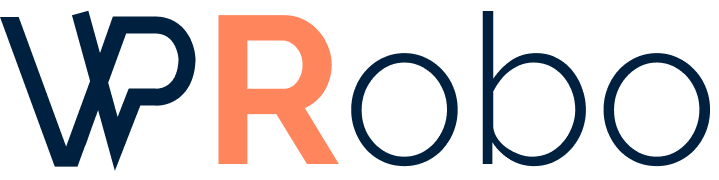Introduction
API connections are essential for WordPress websites, enabling communication between your site and external services or plugins. When these connections fail, it can disrupt functionality and user experience. This article provides a comprehensive guide to troubleshooting API connection issues in WordPress, helping you identify common problems and apply effective solutions.
Common Causes of API Connection Issues
Network Connectivity Problems
Network issues can prevent WordPress from communicating with external APIs. This could be due to internet outages, DNS problems, or firewall restrictions.
Incorrect API Settings
Misconfigured API credentials, such as incorrect API keys or endpoints, can lead to connection failures. Ensure that all API details are entered correctly.
Plugin or Theme Conflicts
Incompatible or poorly coded plugins and themes may interfere with API requests, causing them to fail or timeout.
Server Configuration Issues
Server settings, such as disabled cURL functions or outdated PHP versions, can hinder API communications.
Security Plugins Blocking API Requests
Security measures intended to protect your site might inadvertently block legitimate API requests, mistaking them for malicious activity.
Troubleshooting Steps
The following table outlines common issues and their corresponding troubleshooting steps:
| Issue | Possible Cause | Troubleshooting Steps |
|---|---|---|
| API requests timing out | Network connectivity problems |
|
| Error messages related to authentication | Incorrect API settings |
|
| Unexpected behavior after installing a new plugin | Plugin or theme conflicts |
|
| API requests blocked | Security plugins or firewall |
|
| Server errors (500, 502, etc.) | Server configuration issues |
|
Step-by-Step Guide
1. Verify Network Connectivity
Ensure that your server can reach external APIs:
- Use tools like
pingortracerouteto test connectivity. - Check with your hosting provider for any network issues.
- Test API endpoints directly in a browser or using Postman.
2. Check API Credentials and Settings
Incorrect credentials are a common cause of API failures:
- Double-check API keys, tokens, and secret keys.
- Ensure that the API endpoint URLs are correct.
- Verify that your API account is active and has necessary permissions.
3. Disable Plugins and Themes
Identify conflicts by deactivating plugins and switching themes:
- Deactivate all plugins and check if the issue persists.
- Reactivate plugins one by one to identify the culprit.
- Switch to a default WordPress theme like Twenty Twenty-One.
4. Review Server Configuration
Ensure your server environment meets the API requirements:
- Enable necessary PHP extensions like
cURLandOpenSSL. - Update your PHP version to meet the API’s compatibility.
- Check for any server errors in the logs.
5. Examine Security Settings
Adjust security measures that may block API communications:
- Review firewall settings and whitelist API domains.
- Configure security plugins to allow API requests.
- Temporarily disable security features to test connectivity.
Advanced Troubleshooting
Enable WordPress Debugging
Activate debugging to capture detailed error messages:
define('WP_DEBUG', true);
define('WP_DEBUG_LOG', true);
define('WP_DEBUG_DISPLAY', false);Check the wp-content/debug.log file for errors related to APIs.
Inspect API Requests with Developer Tools
Use browser developer tools to monitor API requests and responses:
- Open the Network tab to see outgoing requests.
- Examine request headers and payloads for correctness.
- Check response codes and messages for clues.
Test API Endpoints Manually
Use tools like cURL or Postman to send test requests:
- Confirm that the API endpoint is reachable and functional.
- Identify issues with authentication or data formatting.
- Compare manual request results with WordPress-generated requests.
Preventing Future Issues
Keep WordPress and Components Updated
Regular updates ensure compatibility and security:
- Update WordPress core, plugins, and themes.
- Monitor plugin updates for notes on API changes.
- Use reputable plugins with active maintenance.
Implement Proper Security Measures
Secure your site without hindering functionality:
- Configure security plugins carefully to avoid blocking APIs.
- Use SSL certificates to encrypt communications.
- Regularly audit security settings and logs.
Document API Integrations
Maintain records of your API configurations:
- Keep track of API keys and credentials securely.
- Document any custom code or modifications.
- Create backups before making significant changes.
Conclusion
Troubleshooting API connection issues in WordPress requires a methodical approach to identify and resolve underlying problems. By understanding common causes and following the steps outlined, you can restore functionality and prevent future disruptions.
About the Author
Ali Shan is a seasoned WordPress developer with over 10 years of experience specializing in plugin development and API integrations. Having worked on numerous WordPress projects, Ali brings first-hand expertise in diagnosing and resolving complex API connection issues.