Attention: Why Do You Need Google Analytics for Your WordPress Website?
Whether you’re a small business owner, a WooCommerce entrepreneur, or an individual passionate about blogging, understanding your visitors is critical to achieving online success. Knowing how users interact with your website can provide valuable insights to improve user experience, boost conversions, and scale your growth. This is where Google Analytics becomes your ultimate tool. With features like real-time traffic updates, detailed visitor demographics, and eCommerce tracking, it’s a powerhouse of data-driven decision-making.
However, many WordPress users hesitate to integrate Google Analytics due to perceived complexities. While basic integration is straightforward, advanced customizations like tracking user-specific behavior, enhancing eCommerce analytics, or linking external APIs often require technical expertise. In this comprehensive guide, we’ll break it all down for you—making it easy for beginners while ensuring advanced users get expert tips to fully realize its potential.
Interest: Benefits of Adding Google Analytics to Your WordPress Site
If you’re on the fence about implementing Google Analytics for your WordPress website, consider the following benefits that can impact your business directly:
- Understand User Behavior: Google Analytics provides valuable information about your audience, including demographics, devices used, referral sources, and engagement patterns. By analyzing this data, you can adjust your content strategy to better meet your audience’s needs and preferences.
- Optimize Your Conversions: For WooCommerce users, enhanced eCommerce tracking lets you monitor users’ activity throughout the buying journey. You can pinpoint where users drop off in the sales funnel and make necessary adjustments to increase sales.
- Measure Marketing ROI: With detailed reporting, you can evaluate the effectiveness of various campaigns across marketing channels, including search engine traffic, email newsletters, and social media. Tracking campaign performance ensures you allocate resources to what works best.
- Improve Website Performance: Metrics like bounce rates, session durations, and exit rates can highlight areas in your website that need improvement—be it content, navigation, or page speed optimizations.
- Gain Competitive Edge: Google Analytics gives you the insights to stay ahead of the competition, enabling you to identify what’s working and what isn’t—both for your site and your competitors (based on industry benchmarks).
If your goal is to scale your WordPress website, then Google Analytics isn’t optional—it’s essential. From a WooCommerce store tracking sales to a blogger improving user engagement, the impact is transformational.
Desire: How to Set Up Google Analytics in WordPress (Step-by-Step)
Adding Google Analytics to your WordPress website may sound like a daunting task, but it’s easier than you think. Here’s a step-by-step guide that covers everything, from the basics to advanced configurations.
Step 1: Create Your Google Analytics Account
- Go to the Google Analytics website and sign in using your Google account.
- Create a new property specifically for your WordPress site by selecting the correct parameters (website name, URL, timezone, and appropriate business category).
- Once completed, you’ll receive a unique tracking ID or Measurement ID (e.g., G-XXXXXXXX) to connect Google Analytics to your WordPress.
Step 2: Add the Google Analytics Tracking Code
There are two main ways to connect your Google Analytics tracking code to WordPress:
| Method | Advantages | Disadvantages |
|---|---|---|
| Manual Method: Embedding the tracking code into your website’s header.php file | Doesn’t require additional plugins, keeps system light | Risk of damaging theme files if not done correctly, changes require re-editing after theme updates |
| Using a WordPress Plugin: e.g., MonsterInsights, GADWP | Beginner-friendly, seamless Google Analytics integration, includes advanced tracking features | Adds minimal plugin load to WordPress, may include premium features |
If unsure, opting for a plugin like MonsterInsights simplifies this process significantly, offering a guided setup and valuable extended features.
Step 3: Install Google Analytics Plugins for Easy Setup
- From your WordPress dashboard, go to Plugins > Add New.
- Search for a plugin like MonsterInsights or ExactMetrics, then click the Install and Activate buttons.
- Follow the plugin’s guided setup to authenticate your Google account and enable tracking for your website.
These plugins even offer advanced features, such as event tracking, GDPR-compliant cookie setups, and eCommerce integration, which can save you considerable time.
Optional Step: WooCommerce Integration for Advanced Tracking
If you operate a WooCommerce store, ensuring detailed product analytics and purchase tracking is crucial. Enable enhanced eCommerce tracking within your analytics plugin to monitor metrics like purchase conversion rates, revenue per user, cart abandonment rates, and customer lifetime value. Note that setting up WooCommerce-specific analytics might require additional customization or third-party integrations for accurate data representation.
For businesses seeking truly customized features, consider hiring professional WordPress developers to seamlessly implement such advanced functionality and ensure a polished analytic setup.
Action: Take Your Website to the Next Level with Google Analytics
The successful integration of Google Analytics is only the first step. To truly unlock its potential and make data-driven decisions for your WordPress website, consider the following possibilities:
- Implement Custom Dimensions: Use dimensions to track specific metrics, such as logged-in user behavior, author-based stats, or individual marketing campaign performance.
- Set Up Event Tracking: Track specific visitor actions, such as form submissions, video views, or outbound link clicks. Many Google Analytics plugins for WordPress offer built-in options to configure event tracking without requiring manual coding.
- Exploit API Integration: Need to share analytics insights with CRMs, marketing tools, or other third-party applications? Talk to experts about leveraging the Google Analytics API for seamless integration.
Don’t let the overwhelming number of options bog you down. Ready to take the plunge? Whether you need help with basic integration or want to set up advanced analytics strategies, our specialized WordPress experts are just a click away. Schedule a free consultation now or post your project to start seeing measurable results today!


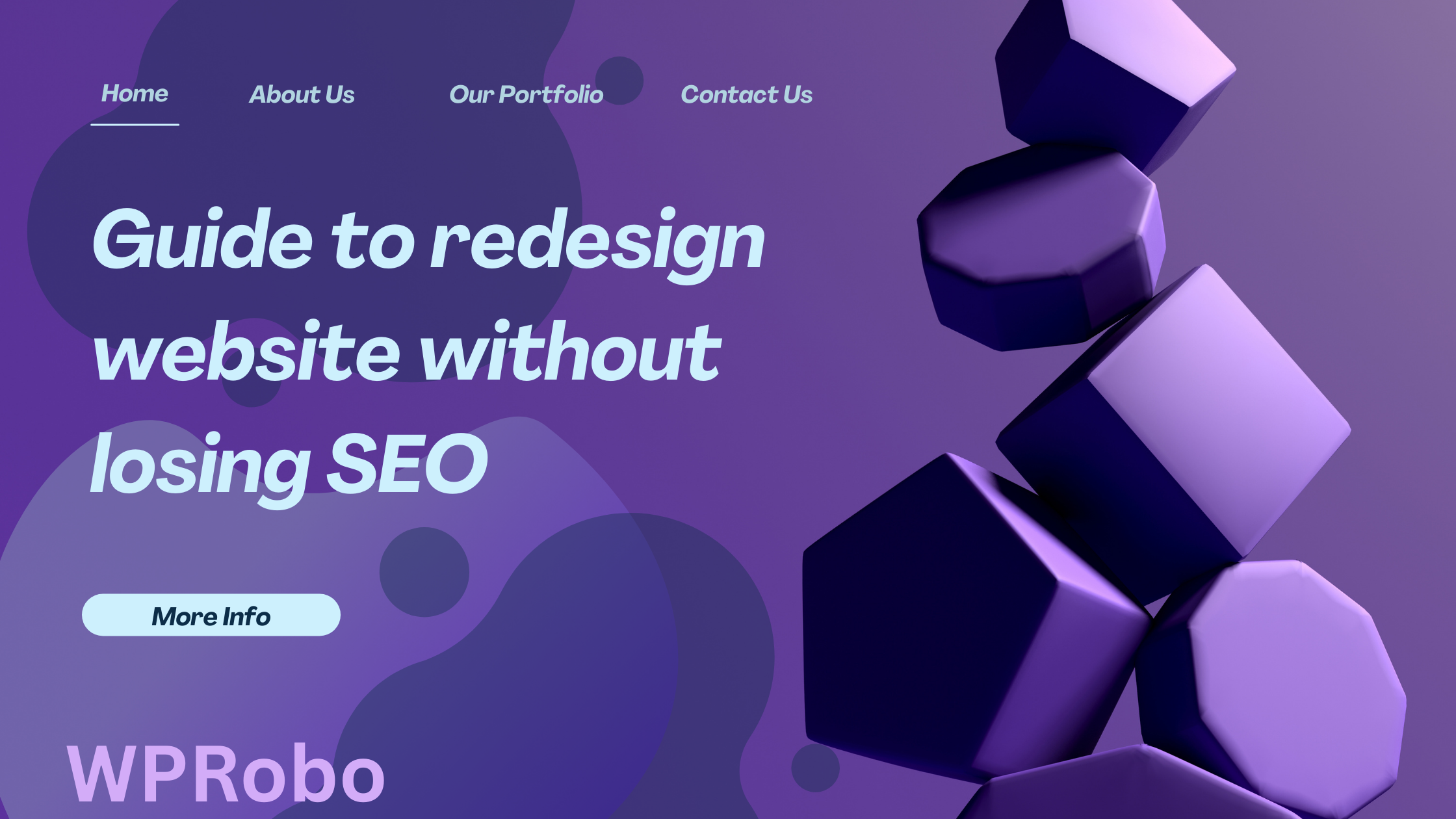



Leave a Reply