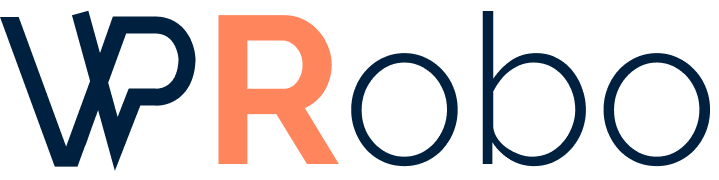Integrating APIs into your WordPress site can significantly enhance its functionality, allowing you to pull in data from external sources, automate tasks, and improve user experience. This comprehensive guide will walk you through the process of integrating an API into your WordPress website, whether you’re a seasoned developer or a beginner looking to expand your site’s capabilities.
Understanding APIs in WordPress
What is an API?
An Application Programming Interface (API) is a set of rules and protocols that allows different software applications to communicate with each other. APIs enable you to access external services or data sources and incorporate them into your own applications or websites.
Why Integrate APIs into WordPress?
By integrating APIs, you can:
- Display real-time data (e.g., weather, stock prices, news feeds).
- Enhance functionality with external services (e.g., payment gateways, social media platforms).
- Automate processes and improve efficiency.
- Create a more dynamic and interactive user experience.
Steps to Integrate an API into WordPress
1. Choosing the Right API
Select an API that fits your website’s needs. Consider factors like:
- Functionality: Does it provide the data or services you require?
- Accessibility: Is it open to the public, or does it require authentication?
- Documentation: Is there sufficient guidance on how to use it?
- Costs: Are there any fees associated with its use?
2. Obtaining API Credentials
If the API requires authentication, you’ll need to:
- Sign up for an account on the API provider’s website.
- Obtain an API key or access token.
- Review the usage terms and limitations.
3. Setting Up Your WordPress Site for API Integration
Ensure your WordPress installation is ready:
- Update to the latest version of WordPress.
- Backup your site before making significant changes.
- Set up a child theme if you plan to modify theme files.
Methods of Integrating APIs
There are two primary methods to integrate an API into WordPress:
Using Plugins
WordPress offers numerous plugins that can help you integrate APIs without extensive coding:
- WPForms: Integrates with payment gateways and email marketing services.
- Smash Balloon Social Photo Feed: Displays Instagram feeds on your site.
- Custom API For WP: Helps create custom endpoints and handle API data.
Pros:
- Easy to set up with minimal coding required.
- Support and updates provided by plugin developers.
Cons:
- May not offer full customization.
- Can bloat your site if too many plugins are installed.
Custom Code Integration
For greater control, you can integrate APIs using custom code:
Methods:
- Adding code to your theme’s
functions.phpfile. - Creating a custom plugin specifically for the API integration.
Pros:
- Offers maximum flexibility and customization.
- Reduces dependency on third-party plugins.
Cons:
- Requires knowledge of PHP and WordPress development.
- Potential for errors if not coded correctly.
Comparison of Integration Methods
| Method | Pros | Cons |
|---|---|---|
| Using Plugins |
|
|
| Custom Code Integration |
|
|
Step-by-Step Guide: Integrate an API Using Custom Code
Below is a basic example of how to fetch and display data from a public API using custom code. We’ll use the JSONPlaceholder API, a free online REST API for testing and prototyping.
1. Add the API Call to Your Theme’s functions.php
Edit your theme’s functions.php file and add the following code:
function fetch_api_data() {
$response = wp_remote_get('https://jsonplaceholder.typicode.com/posts');
if (is_array($response) && !is_wp_error($response)) {
$body = $response['body'];
$data = json_decode($body);
return $data;
} else {
return false;
}
}
2. Display Data in a Page or Post
Create a new page or post where you want to display the API data. Use the following shortcode to display the data:
function display_api_data() {
$posts = fetch_api_data();
if ($posts) {
$output = '<ul>';
foreach ($posts as $post) {
$output .= '<li><strong>' . esc_html($post->title) . '</strong>: ' . esc_html($post->body) . '</li>';
}
$output .= '</ul>';
return $output;
} else {
return 'Unable to retrieve data.';
}
}
add_shortcode('api_data', 'display_api_data');
Now, in your page or post editor, insert the shortcode:
[api_data]
3. Test the Integration
Preview the page to ensure the data is fetched and displayed correctly. You should see a list of posts retrieved from the API.
Handling API Responses
JSON Parsing
Most APIs return data in JSON format. Use json_decode() in PHP to convert the JSON string into a PHP object or array for easier manipulation.
Displaying Data in WordPress
Sanitize and properly format the data before displaying it on your site to prevent security vulnerabilities such as cross-site scripting (XSS) attacks.
Best Practices for API Integration
Security Considerations
- Sanitize Inputs and Outputs: Always sanitize data received from the API.
- Secure API Keys: Do not expose API keys in your code. Use environment variables or store them in a safe configuration file.
- Use HTTPS: Ensure all API requests are made over HTTPS to encrypt data transmission.
Optimization Tips
- Caching Responses: Implement caching to reduce the number of API calls and improve load times.
- Handle Errors Gracefully: Provide fallback content or messages if the API request fails.
- Respect Rate Limits: Be aware of the API’s rate limits to avoid being blocked.
Conclusion
Integrating APIs into your WordPress site opens up a world of possibilities for enhancing functionality and providing dynamic content to your users. Whether you choose to use plugins for a quick setup or dive into custom code for full control, following best practices ensures a smooth and secure integration. Remember to keep your site’s performance and security in mind as you expand its capabilities with external APIs.
Additional Resources
- WordPress Plugin Developer Handbook
- Theme Functions (functions.php) Explained
- WordPress HTTP API
- REST API Tutorial
Share Your Experience
Have you integrated an API into your WordPress site? Share your experiences and tips in the comments below!