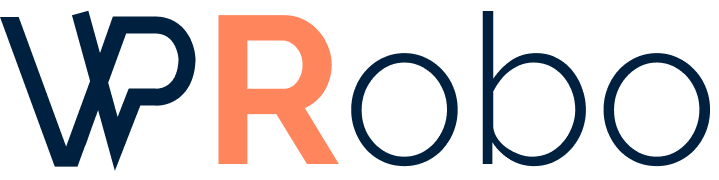Migrating your website to WordPress can seem like a daunting task, but with careful planning and execution, it can be a smooth transition that offers numerous benefits. WordPress is a powerful and flexible content management system (CMS) that can enhance your website’s functionality, design, and SEO performance. This comprehensive guide will walk you through the entire migration process, ensuring that your website is efficiently moved to WordPress with minimal downtime and maximum impact.
Why Migrate to WordPress?
Before diving into the migration process, it’s essential to understand why WordPress is a preferred choice for many website owners:
- User-Friendly Interface: WordPress offers an intuitive dashboard that’s easy to navigate, even for beginners.
- Customizable Designs: Thousands of themes allow you to customize the look and feel of your site without extensive coding.
- Extensive Plugin Library: Over 55,000 plugins enable you to add virtually any functionality to your site.
- SEO-Friendly: WordPress is built with clean code and supports SEO plugins to enhance your site’s visibility on search engines.
- Strong Community Support: A vast community of developers and users provides continuous support and updates.
Pre-Migration Considerations
Successful migration starts with thorough preparation. Here are the key steps to consider before moving your site:
1. Evaluate Your Current Website
Analyze your existing website to understand the scope of the content, functionalities, and design elements that need to be migrated. Make a list of:
- Pages and posts
- Media files (images, videos, documents)
- User data (if applicable)
- Custom functionalities (forms, e-commerce features)
2. Backup Your Existing Website
Before making any changes, ensure you have a complete backup of your current website. This includes all files and databases. Backups act as a safety net in case anything goes wrong during the migration.
3. Choose the Right Hosting Provider
Select a hosting provider that supports WordPress. Consider factors like server performance, uptime reliability, customer support, and scalability. Some popular WordPress hosting providers include:
- Bluehost
- SiteGround
- WP Engine
- HostGator
Installing WordPress
Once you’ve prepared and selected a hosting provider, the next step is to install WordPress on your server.
1. Use One-Click Installation
Most hosting providers offer a one-click WordPress installation through the control panel (cPanel). Follow these general steps:
- Log in to your hosting account’s control panel.
- Locate the WordPress installation icon (often under “Website” or “Scripts”).
- Click on the icon and follow the prompts to install WordPress.
2. Manual Installation
If one-click installation isn’t available, you can install WordPress manually:
- Download the latest version of WordPress from the official website.
- Upload the files to your server using FTP.
- Create a MySQL database and user.
- Run the WordPress installation script by accessing your site in a web browser.
Content Migration
Moving your website’s content is a critical part of the migration process. There are two primary methods: manual migration and using plugins or automated tools.
Comparison of Content Migration Methods
| Method | Pros | Cons |
|---|---|---|
| Manual Migration |
|
|
| Using Plugins/Tools |
|
|
1. Manual Migration
For smaller websites or those requiring precise control, manual migration might be the best option:
- Copy and paste content from your old site to the new WordPress site.
- Upload media files to the WordPress Media Library.
- Recreate pages and posts using WordPress’s editor.
2. Using Plugins or Tools
Several plugins can automate the migration process:
- All-in-One WP Migration: Exports your old site and imports it into WordPress.
- CMS2CMS: An automated service that migrates content from various CMS platforms to WordPress.
- FG Joomla to WordPress: Specifically designed for migrating from Joomla.
Follow the plugin’s instructions carefully to ensure a successful migration.
Design Migration
Your website’s appearance is crucial for brand consistency. Here’s how to handle design migration:
1. Choose a Suitable Theme
Select a WordPress theme that closely matches your existing site’s design or offers the desired layout and features. You can choose from free themes in the WordPress repository or premium themes from marketplaces like ThemeForest.
2. Customize the Theme
Use the WordPress Customizer to adjust colors, fonts, and layouts. For more extensive customizations, you may need to edit the theme’s code or use a page builder plugin like Elementor or Divi.
Functionality Migration
Recreate the functionalities of your old website using WordPress plugins:
- Forms: Use plugins like Contact Form 7 or WPForms.
- E-commerce: Implement WooCommerce for online stores.
- Memberships: Use plugins like MemberPress.
- SEO: Install Yoast SEO or Rank Math to optimize your site.
SEO Considerations
Maintaining your site’s SEO rankings during migration is vital.
1. Set Up Redirects
If your URLs are changing, implement 301 redirects from old pages to the new ones. This preserves link equity and helps users find the correct pages.
2. Update Sitemap and Robots.txt
Generate a new sitemap using an SEO plugin and submit it to search engines. Ensure your robots.txt file is correctly configured to allow search engines to crawl your site.
3. Check for Broken Links
Use tools like Broken Link Checker to identify and fix any broken internal or external links.
Testing the New Site
Before making your WordPress site live, thoroughly test it:
- Check all pages for proper formatting and content accuracy.
- Ensure all plugins and functionalities work as intended.
- Test forms, shopping carts, and any interactive elements.
- Verify that the site is responsive and displays correctly on various devices and browsers.
Launching the New Site
After testing, you’re ready to make your new WordPress site live:
1. Update DNS Settings
Point your domain name to the new WordPress site’s server. This step may involve updating the A record or name servers through your domain registrar.
2. Monitor the Transition
It can take up to 48 hours for DNS changes to propagate. During this time, monitor your site to ensure it’s accessible and functioning correctly.
Post-Migration Tasks
Once your site is live, there are additional steps to optimize and maintain it:
1. Install Security Plugins
Protect your site with security plugins like Wordfence or Sucuri Security to guard against threats.
2. Optimize for Performance
Enhance site speed with caching plugins like WP Super Cache and optimize images using plugins like Smush.
3. Regular Backups
Set up automatic backups using plugins like UpdraftPlus to prevent data loss.
4. Engage with Analytics
Install Google Analytics and Google Search Console to monitor traffic and site performance.
Conclusion
Migrating your website to WordPress is a significant step that offers enhanced flexibility, scalability, and SEO potential. By carefully planning and executing each phase of the migration process, you can ensure a seamless transition. Remember to prioritize content integrity, design consistency, and SEO preservation to maintain your site’s performance and user experience. With your new WordPress site, you’ll be well-equipped to expand your online presence and achieve your digital goals.
If you have any questions or need further assistance with your migration, don’t hesitate to reach out to the WordPress community or professional developers who specialize in WordPress migrations.