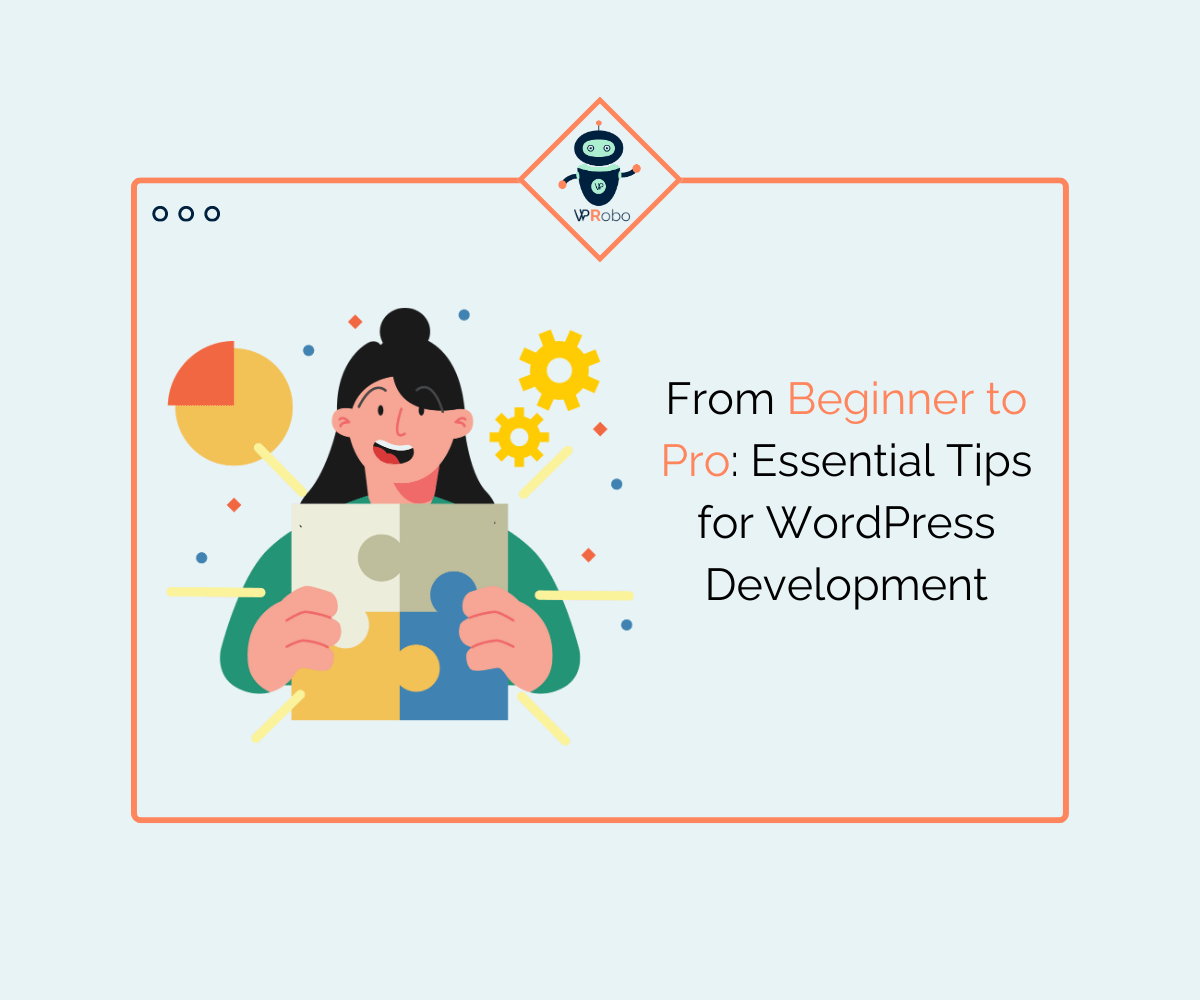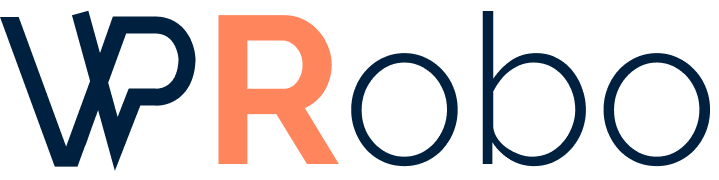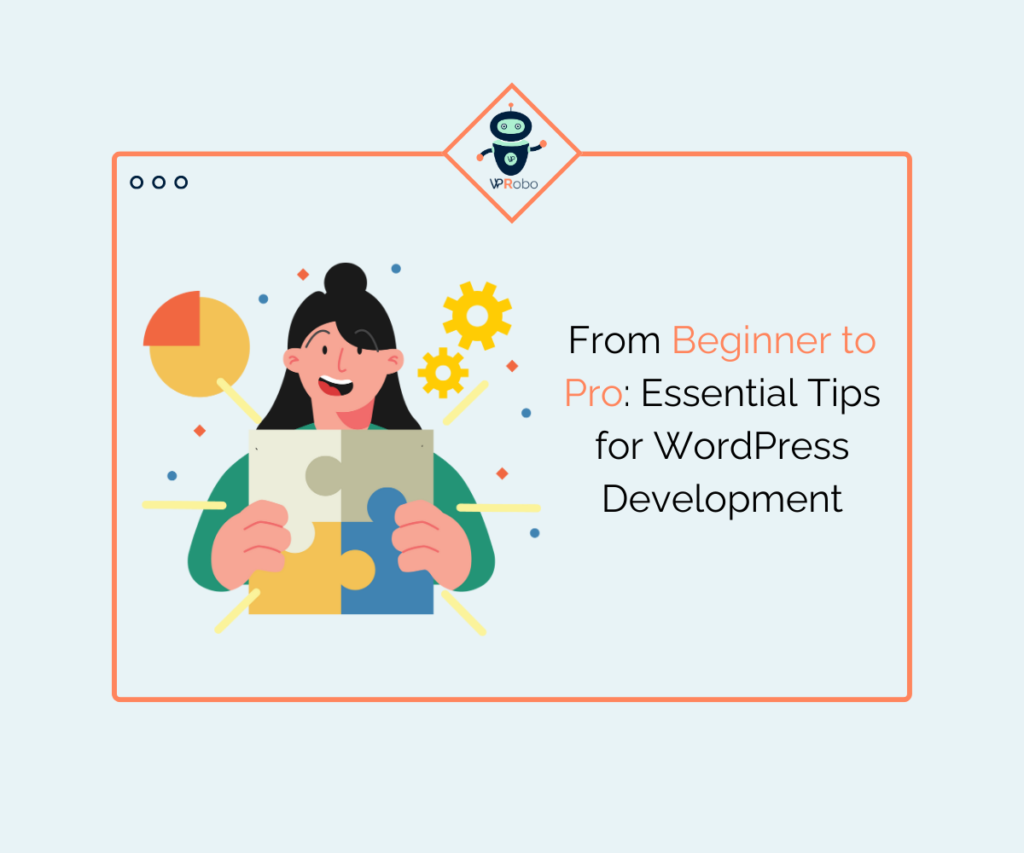
From Beginner to Pro: Essential Tips for WordPress Development
Are you ready to take your WordPress development skills to the next level? Whether you’re a beginner looking to dive into the world of web development or an experienced programmer aiming to refine your skills, this article is a must-read. In this comprehensive guide, we’ll provide you with essential tips and tricks to elevate your WordPress development game from beginner to pro.
From mastering the basics of PHP and CSS to delving into advanced topics like custom theme development and plugin creation, we’ll cover everything you need to know to become a proficient and successful WordPress developer. With a focus on practical techniques and real-world examples, this guide will equip you with the knowledge and skills to create stunning and functional websites using the world’s most popular content management system.
No matter your level of expertise, this article is designed to be accessible and actionable. So buckle up, grab your keyboard, and get ready to level up your WordPress development skills. Let’s dive in!
Understanding the Basics of WordPress
Before diving into WordPress development, it’s crucial to have a solid understanding of the platform’s fundamentals. WordPress is a powerful content management system (CMS) that allows users to create and manage websites with ease. It utilizes a combination of PHP, HTML, CSS, and JavaScript to deliver dynamic and interactive web pages.
To get started, familiarize yourself with the WordPress dashboard. This is the control center where you can manage your website’s content, themes, plugins, and settings. Spend some time exploring the various features and options available, such as creating and editing posts, pages, and media files.
Next, learn about the structure of a WordPress website. WordPress uses a hierarchical system, with pages acting as static content and posts serving as dynamic, frequently updated content. Understanding the difference between pages and posts will help you organize your website’s content effectively.
Finally, get acquainted with WordPress themes. These are pre-designed templates that determine the appearance and layout of your website. WordPress offers a wide range of free and premium themes to choose from, or you can create your own custom theme from scratch to have full control over the design.
Setting up Your WordPress Development Environment
To start developing WordPress websites, you’ll need to set up a local development environment on your computer. This allows you to work on your projects offline before deploying them to a live server. There are several options available for creating a local development environment, such as using software like XAMPP or MAMP, or using virtualization tools like Vagrant or Docker.
Once you have your development environment set up, you’ll need to install WordPress. Download the latest version of WordPress from the official website and follow the installation instructions. This will create a local copy of WordPress on your computer, allowing you to start building and testing your websites.
It’s also recommended to use version control software, such as Git, to track changes and collaborate with other developers. Version control allows you to easily revert changes, manage different branches of your project, and work on multiple features simultaneously without conflicts.
Essential Tools and Resources for WordPress Development
As a WordPress developer, having the right tools and resources at your disposal can significantly enhance your productivity and efficiency. Here are some essential tools and resources you should consider using:
1. Integrated Development Environment (IDE): An IDE, such as Visual Studio Code or PhpStorm, provides a feature-rich environment for writing code. It offers syntax highlighting, code completion, debugging capabilities, and integration with version control systems.
2. Local Development Servers: Tools like Local by Flywheel or DesktopServer allow you to create and manage multiple local WordPress installations effortlessly. They provide a user-friendly interface and simplify the process of setting up virtual hosts, databases, and SSL certificates.
3. Code Editors: If you prefer a lightweight code editor over a full-fledged IDE, options like Sublime Text or Atom are worth considering. They offer a wide range of plugins and extensions to enhance your coding experience.
4. Online Resources: There are numerous online resources available for WordPress developers, including documentation, forums, tutorials, and blogs. Websites like WordPress.org, Stack Overflow, and WPBeginner are excellent sources of information and support.
Remember, the choice of tools and resources ultimately depends on your personal preferences and requirements. Experiment with different options to find the ones that work best for you.
Learning the WordPress Coding Standards

When it comes to WordPress development, adhering to coding standards is crucial. The WordPress community has established a set of guidelines and best practices to ensure consistency and maintainability across themes and plugins. By following these standards, your code will be easier to read, understand, and collaborate on.
First and foremost, familiarize yourself with the WordPress Coding Standards. These guidelines cover various aspects of coding, including file organization, naming conventions, indentation, and commenting. Following these standards will make your code more accessible to other developers and minimize the chances of introducing errors.
In addition to the coding standards, it’s important to embrace the WordPress philosophy of “Decisions, not Options.” WordPress encourages developers to prioritize simplicity and user-friendliness by making thoughtful design decisions rather than overwhelming users with a multitude of options. This approach not only improves the overall user experience but also reduces code complexity and maintenance overhead.
Lastly, stay up to date with the latest WordPress development practices and trends. The WordPress ecosystem is constantly evolving, with new features, APIs, and techniques being introduced regularly. Engage with the WordPress community, attend meetups and conferences, and follow influential developers and thought leaders to ensure you’re always at the forefront of WordPress development.
Customizing Themes and Templates in WordPress
One of the most powerful aspects of WordPress is its ability to customize themes to suit your specific needs. By modifying existing themes or creating your own custom themes, you can give your website a unique and personalized look.
To customize a theme, start by creating a child theme. A child theme inherits the functionality and styles of its parent theme while allowing you to make modifications without affecting the parent theme’s code. This ensures that your changes are preserved even when the parent theme receives updates.
Once you have a child theme set up, you can begin customizing its appearance by modifying the CSS styles. WordPress provides a built-in editor in the dashboard, but it’s recommended to use a code editor or IDE for more advanced customization. Identify the CSS classes and selectors associated with the elements you want to modify, and apply your desired styles accordingly.
In addition to CSS customization, you can also modify the template files of your theme. Template files control the structure and layout of different parts of your website, such as the header, footer, sidebar, and individual post pages. By editing these files, you can rearrange elements, add new sections, or even create completely custom layouts.
Remember to always create a backup of your theme files before making any changes, and test your modifications thoroughly to ensure they work as intended. Additionally, consider using a version control system to track your changes and revert them if necessary.
Creating Custom Post Types and Taxonomies in WordPress
WordPress’s flexibility extends beyond themes and templates. With custom post types and taxonomies, you can create and manage different types of content beyond the standard posts and pages.
A custom post type allows you to define a new content type with its own set of fields and characteristics. For example, if you’re building a portfolio website, you can create a custom post type called “Projects” with fields like “Project Title,” “Description,” and “Featured Image.” This allows you to organize and display your projects separately from regular posts or pages.
To create a custom post type, you can use the `register_post_type()` function in your theme’s `functions.php` file. This function accepts various parameters, such as the post type’s name, labels, and supported features. Once registered, your custom post type will appear in the WordPress dashboard, allowing you to add, edit, and manage its content.
In addition to custom post types, WordPress also allows you to create custom taxonomies. Taxonomies are used to categorize and classify your content. By default, WordPress provides the “Categories” and “Tags” taxonomies, but you can create your own custom taxonomies to better suit your needs.
For example, if you’re building a recipe website, you can create a custom taxonomy called “Ingredients” to categorize recipes based on their ingredients. This allows users to filter and search for recipes based on specific ingredients.
Similar to custom post types, you can use the `register_taxonomy()` function to create custom taxonomies in WordPress. This function accepts parameters such as the taxonomy’s name, labels, and associated post types.
By leveraging custom post types and taxonomies, you can create more dynamic and tailored websites that cater to your specific content requirements.
Working with Plugins in WordPress
WordPress’s plugin system is one of its greatest strengths. Plugins allow you to extend the functionality of your website without having to write custom code from scratch. Whether you need to add a contact form, implement an e-commerce solution, or optimize your website for search engines, chances are there’s a plugin available for it.
To install a plugin, navigate to the “Plugins” section in the WordPress dashboard and click on “Add New.” Here, you can search for plugins by name or browse through the featured, popular, and recommended plugins. Once you find a plugin that suits your needs, click on “Install” and then “Activate” to enable it on your website.
When selecting plugins, it’s important to consider a few factors. First, check the plugin’s ratings and reviews to get an idea of its quality and reliability. Look for plugins that are regularly updated and compatible with the latest version of WordPress.
Second, evaluate the plugin’s features and functionality. Does it offer the specific functionality you’re looking for? Does it integrate well with your existing setup? Avoid installing plugins that overlap in functionality or are resource-intensive, as they can slow down your website and introduce conflicts.
Lastly, consider the plugin’s support and documentation. Is there a dedicated support team or community forum? Are there clear instructions on how to use the plugin? Good support and documentation can save you time and frustration when troubleshooting issues or customizing the plugin to fit your needs.
While plugins can greatly enhance your website’s functionality, it’s important to exercise caution and not install too many unnecessary plugins. Each plugin adds additional code and resources to your website, which can impact its performance and security. Regularly review and remove plugins that are no longer needed or are not actively maintained.
Optimizing WordPress for Speed and Performance
In today’s fast-paced digital world, website speed and performance are critical. Users expect websites to load quickly and deliver a smooth browsing experience. Additionally, search engines like Google consider website speed as a ranking factor, making it essential for SEO.
To optimize your WordPress website for speed and performance, consider the following tips:
1. Choose a Lightweight Theme: Opt for a theme that is lightweight and optimized for speed. Avoid themes that come with a lot of extra features or bundled plugins that you don’t need.
2. Optimize Images: Large image files can significantly slow down your website. Use image optimization plugins or online tools to compress and resize your images without sacrificing quality.
3. Caching: Implement a caching mechanism to store static versions of your web pages, reducing the server’s load and improving response times. Popular caching plugins like WP Rocket or W3 Total Cache can help with this.
4. Minify and Combine Files: Minify your CSS and JavaScript files to remove unnecessary characters and reduce file size. Additionally, combine multiple files into a single file to reduce the number of server requests.
5. Content Delivery Network (CDN): Utilize a CDN to store and distribute your website’s static files across multiple servers worldwide. This reduces the distance between your website and the user, resulting in faster load times.
6. Database Optimization: Regularly clean up your WordPress database by removing spam comments, post revisions, and unused data. Plugins like WP-Sweep or WP-Optimize can automate this process.
7. Lazy Loading: Implement lazy loading for images and videos, which delays the loading of non-visible content until the user scrolls to it. This improves initial load times and reduces bandwidth usage.
8. Server Optimization: Ensure that your web hosting server is optimized for WordPress. Choose a reliable hosting provider with fast servers, sufficient resources, and good technical support.
By implementing these optimization techniques, you can greatly improve your website’s speed and performance, resulting in a better user experience and higher search engine rankings.
Best Practices for WordPress Security
Website security is of utmost importance, especially when it comes to WordPress. Due to its popularity, WordPress websites are often targeted by hackers and malicious actors. To protect your website and user data, follow these best practices for WordPress security:
1. Keep WordPress Updated: Regularly update your WordPress installation, themes, and plugins to the latest versions. Updates often include critical security patches that address known vulnerabilities.
2. Use Strong Passwords: Choose strong, unique passwords for all your WordPress user accounts. Avoid using common or easily guessable passwords. Consider using a password manager to securely store and generate passwords.
3. Limit Login Attempts: Implement a limit on failed login attempts to prevent brute force attacks. Plugins like Wordfence or Login Lockdown can help with this.
4. Enable Two-Factor Authentication (2FA): Two-factor authentication adds an extra layer of security by requiring users to provide a second form of verification, such as a code sent to their mobile device, in addition to their password.
5. Backup Your Website Regularly: Regularly backup your WordPress website to an offsite location. In the event of a security breach or data loss, backups ensure that you can restore your website to a previous state.
6. Secure Your Admin Area: Restrict access to your WordPress admin area by limiting login attempts, using SSL encryption, and implementing IP whitelisting.
7. Use Security Plugins: Install security plugins that provide additional layers of protection, such as firewall, malware scanning, and login protection. Popular security plugins include Wordfence, Sucuri, and iThemes Security.
8. Disable File Editing: Prevent unauthorized access to your website’s files by disabling the file editing feature in the WordPress dashboard. This prevents potential attackers from modifying your theme or plugin files.
9. Remove Unused Themes and Plugins: Remove unused themes and plugins from your WordPress installation, as they can pose security risks if not kept up to date.
10. Stay Informed: Stay up to date with the latest security vulnerabilities and best practices by subscribing to WordPress security blogs and newsletters. This allows you to proactively address any potential security threats.
By implementing these security best practices, you can significantly reduce the risk of your WordPress website being compromised, ensuring the safety of your data and your users.
Conclusion
This comprehensive article takes readers on a journey from beginner to pro in the realm of WordPress development. It emphasizes the importance of understanding the fundamentals of WordPress, setting up a development environment, and utilizing the right tools and resources. The article guides readers through the nuances of WordPress coding standards, customizing themes and templates, creating custom post types and taxonomies, working with plugins, and optimizing for speed and security.
“Are you in pursuit of a dependable and adept WordPress development partner to breathe life into your digital aspirations? Your search culminates with WPRobo – a beacon of excellence, where unparalleled quality merges seamlessly with unwavering reliability. Entrust your vision to the capable hands of WPRobo, and witness the transformation unfold through their proven expertise.”