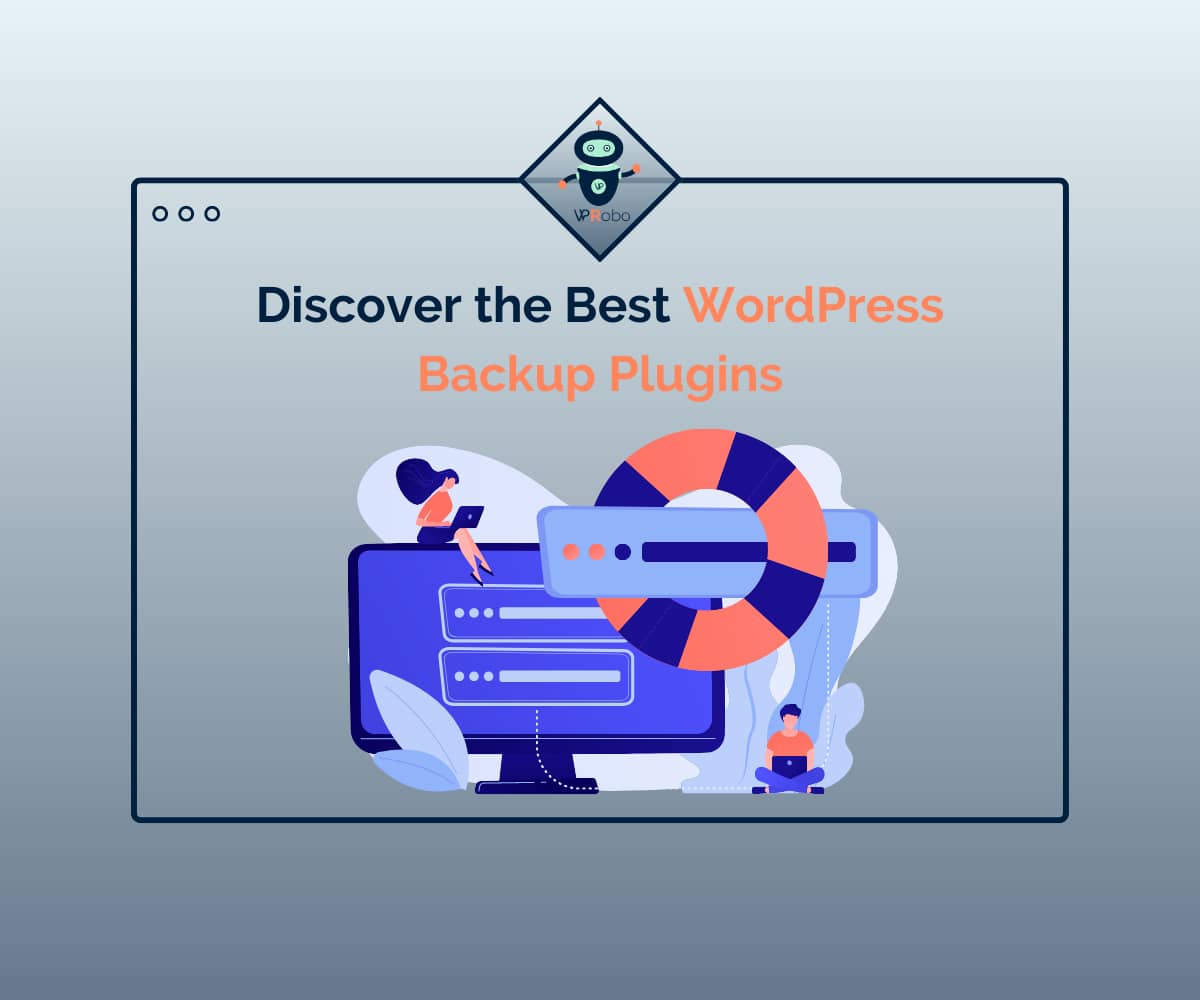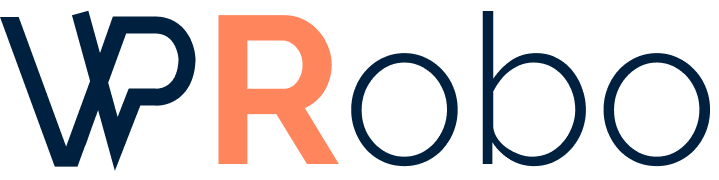Never Lose Your Data Again: Discover the Best WordPress Backup Plugins for Peace of Mind
In today’s fast-paced digital world, where data is king, losing valuable information can be a nightmare. Whether you’re a blogger, an online business owner, or a website developer, safeguarding your data should be a top priority. That’s where WordPress backup plugins come in. These handy tools not only provide the peace of mind you need, but also ensure that your precious data is safe and secure. In this article, we will explore the best WordPress backup plugins available, offering you a comprehensive guide to choose the one that suits your needs. From automatic backups to easy restoration options, these plugins offer a range of features that will keep your data protected and easily recoverable in case of any unforeseen events. Say goodbye to the fear of losing your website’s content or customer information – with the right WordPress backup plugin, you can rest assured that your data is in safe hands. So, let’s dive in and discover the best backup plugins that will keep your WordPress site secure and your mind at ease.
The Importance of Backing Up Your WordPress Website

Backing up your WordPress website is crucial for several reasons. First and foremost, it protects you from the risk of losing all your data due to hacking, server crashes, or human errors. Imagine waking up one day to find that your website has been compromised, and all, your hard work, blog posts, customer information, and valuable data have vanished into thin air. Without a backup, recovering from such a disaster can be extremely difficult and time-consuming.
A backup serves as a safety net, enabling you to easily restore your website to its previous state. It ensures that you never have to start from scratch or lose any of your valuable content. Additionally, backups are essential when it comes to website migrations or updates. By having a backup, you can confidently make changes to your website, knowing that you can roll back to a previous version if anything goes wrong.
Understanding WordPress Backup Plugins
WordPress backup plugins are specialized tools designed to simplify the backup process for your WordPress website. They automate the backup process, making it easy and convenient to create regular backups without any technical expertise. These plugins typically offer a range of features that allow you to customize the backup process according to your needs.
The backup plugins work by creating a copy of your entire WordPress website, including the database, media files, themes, plugins, and settings. This copy is then stored in a secure location of your choice, such as an external storage service, cloud storage, or even your local computer. With a backup plugin, you have full control over when and where your backups are stored, ensuring maximum security and flexibility.
Key Features to Look for in a WordPress Backup Plugin
When choosing a WordPress backup plugin, it’s important to consider your specific needs and the features that are essential to you. Here are some key features to look for when evaluating backup plugins:
1. Automatic Backups
One of the most important features of a backup plugin is the ability to schedule automatic backups. This ensures that your website is backed up regularly without any manual intervention. Look for plugins that allow you to set the frequency of backups, whether it’s daily, weekly, or monthly. Automatic backups provide peace of mind, knowing that your website is protected even if you forget to manually initiate a backup.
2. Incremental Backups
Incremental backups are a valuable feature that saves time and storage space. Instead of creating a full backup every time, incremental backups only backup the changes made since the last backup. This significantly reduces the backup size and speeds up the backup process. It also allows for more frequent backups without consuming excessive storage.
3. Off-site Storage Options
Storing your backups off-site is essential for added security. Look for backup plugins that offer integration with popular cloud storage services like Google Drive, or Amazon S3. This way, your backups are stored in a separate location, ensuring that even if your website’s server is compromised, your backups remain safe.
4. One-click Restoration
In the unfortunate event of a website crash or data loss, the ability to restore your website quickly and easily is crucial. Look for backup Plugins that offer one-click restoration, allowing you to restore your website with just a few simple steps. This feature saves time and minimizes the impact of any downtime.
5. Migration and Clone Capabilities
If you frequently migrate or clone WordPress websites, look for backup plugins that offer these capabilities. Some plugins allow you to create a backup of your website and then easily migrate it to a different server or clone it to a testing environment. This feature is especially useful for developers or website owners who regularly work with multiple WordPress installations.
Top WordPress Backup Plugins for Beginners
Now that you understand the importance of backups and the key features to look for, let’s explore some of the top WordPress backup plugins available. These plugins are user-friendly, making them ideal for beginners who want an easy-to-use backup solution:
1. UpdraftPlus
UpdraftPlus is one of the most popular backup plugins for WordPress. It offers a user-friendly interface and a wide range of features. With UpdraftPlus, you can schedule automatic backups, choose from various storage options including cloud services, and easily restore your website with a single click. The plugin also allows you to manually backup specific files or databases, giving you full control over your backups.
2. BackupBuddy
BackupBuddy is a comprehensive backup solution that offers both automatic and manual backups. It provides easy migration and restoration options, making it a great choice for beginners. BackupBuddy also offers off-site storage options, including popular cloud services like Google Drive, and Amazon S3. With its intuitive interface and step-by-step guides, BackupBuddy simplifies the backup process for beginners.
3. VaultPress
VaultPress is a backup and security plugin offered by Automattic, the company behind WordPress. It offers automated daily backups, one-click restoration, and seamless integration with cloud storage services like VaultPress. VaultPress also includes security features like Malware scanning and threat detection, providing an all-in-one solution for backup and security.
Advanced WordPress Backup Plugins for Power Users
If you’re a power user or have more complex backup requirements, there are advanced WordPress backup plugins that offer additional features and customization options. These plugins provide greater control and flexibility for users who need more advanced backup solutions:
1. Duplicator Pro
Duplicator Pro is a powerful backup and migration plugin that allows you to create full backups of your WordPress website. It offers advanced features like multisite support, scheduled backups, and custom storage locations. Duplicator Pro also includes options for incremental backups and remote storage integration, making it a versatile choice for power users.
2. BackWPup Pro
BackWPup Pro is a feature-rich backup plugin that offers a wide range of options for creating backups. It supports automatic backups, scheduled backups, and even remote backups to cloud storage services like Dropbox, Google Drive, and Amazon S3. BackWPup Pro also includes advanced features like database optimization, file exclusion, and backup encryption for added security.
3. BlogVault
BlogVault is a comprehensive backup and security solution designed for high-performance websites. It offers real-time backups, incremental backups, and one-click restoration. BlogVault also includes advanced features like website staging, malware scanning, and uptime monitoring. With its robust set of features, BlogVault is an excellent choice for power users and developers.
Free vs. Premium WordPress Backup Plugins
When it comes to WordPress backup plugins, you’ll find both free and premium options available. Free plugins can be a good starting point for beginners or those with basic backup needs. They often offer essential features like manual backups and limited storage options. However, premium plugins generally provide more advanced features, better support, and integration with popular cloud storage services. They are worth considering if you require additional functionalities or have more complex backup requirements.
Step-by-Step Guide to Installing and Setting Up a WordPress Backup Plugin
Now that you’ve chosen a WordPress backup plugin, let’s walk through the process of installing and setting it up on your website. While the exact steps may vary depending on the plugin you’ve chosen, the general process remains similar:
1. Log in to your WordPress dashboard.
2. Go to the “Plugins” section and click on “Add New.”
3. Search for the backup plugin you’ve chosen and click on “Install Now.”
4. Once the installation is complete, click on “Activate” to activate the plugin.
5. Look for the plugin’s settings or configuration page in your WordPress dashboard.
6. Configure the backup settings according to your preferences, such as backup frequency, storage location, and any additional options available.
7. Save the settings and initiate a manual backup to ensure everything is working correctly.
8. Set up automatic backups based on your desired schedule.
Best Practices for Scheduling and Managing WordPress Backups
Creating backups is just the first step. To ensure the safety of your data, it’s essential to follow some best practices for scheduling and managing your WordPress backups:
1. Schedule regular backups: Set up a backup schedule that suits your needs, whether it’s daily, weekly, or monthly. Regular backups ensure that you always have an up-to-date copy of your website.
2. Store backups securely: Choose a secure storage option for your backups, such as a reliable cloud storage service or an external hard drive. Make sure to keep backups in a separate location from your website’s server.
3. Test your backups: Regularly test your backups by restoring them on a test server or a local environment. This ensures that your backups are working correctly and that you can successfully restore your website if needed.
4. Monitor backup success: Keep an eye on the backup logs or notifications provided by your backup plugin. This allows you to quickly identify and resolve any issues that may arise during the backup process.
5. Consider multiple backup locations: To enhance security, consider storing backups in multiple locations. This adds an extra layer of protection in case one storage location becomes inaccessible.
Restoring Your WordPress Website from a Backup
In the unfortunate event of a website crash or data loss, restoring your website from a backup is critical. Here’s a step-by-step guide to help you restore your WordPress website:
1. Install and activate the backup plugin on your WordPress website.
2. Access the backup plugin’s settings or configuration page.
3. Navigate to the “Restore” or “Recovery” sectionff855d.
4. Choose the backup you want to restore from the available backups.
5. Follow the plugin’s instructions to initiate the restoration process.
6. Depending on the plugin, you may need to select specific files or databases to restore.
7. Confirm the restoration process and wait for it to complete.
8. Once the restoration is finished, test your website to ensure everything is working correctly.
Conclusion and Final Thoughts
Losing your valuable website data can be a nightmare, but with the right WordPress backup plugin, you can ensure that your data is safe and easily recoverable. In this article, we explored the importance of backing up your WordPress website and the key features to look for in a backup plugin. We also discussed some of the top WordPress backup plugins for beginners and advanced users.
Remember, choosing the right backup plugin depends on your specific needs and requirements. Consider factors such as automatic backups, off-site storage options, and one-click restoration when making your decision. Additionally, follow best practices for scheduling and managing your backups to ensure the safety of your data.
By implementing a reliable backup solution and following the steps outlined in this article, you can rest easy knowing that your WordPress website is protected and your data is in safe hands. So, don’t wait until disaster strikes – start backing up your WordPress website today for peace of mind and worry-free website management.
Click here to read more articles