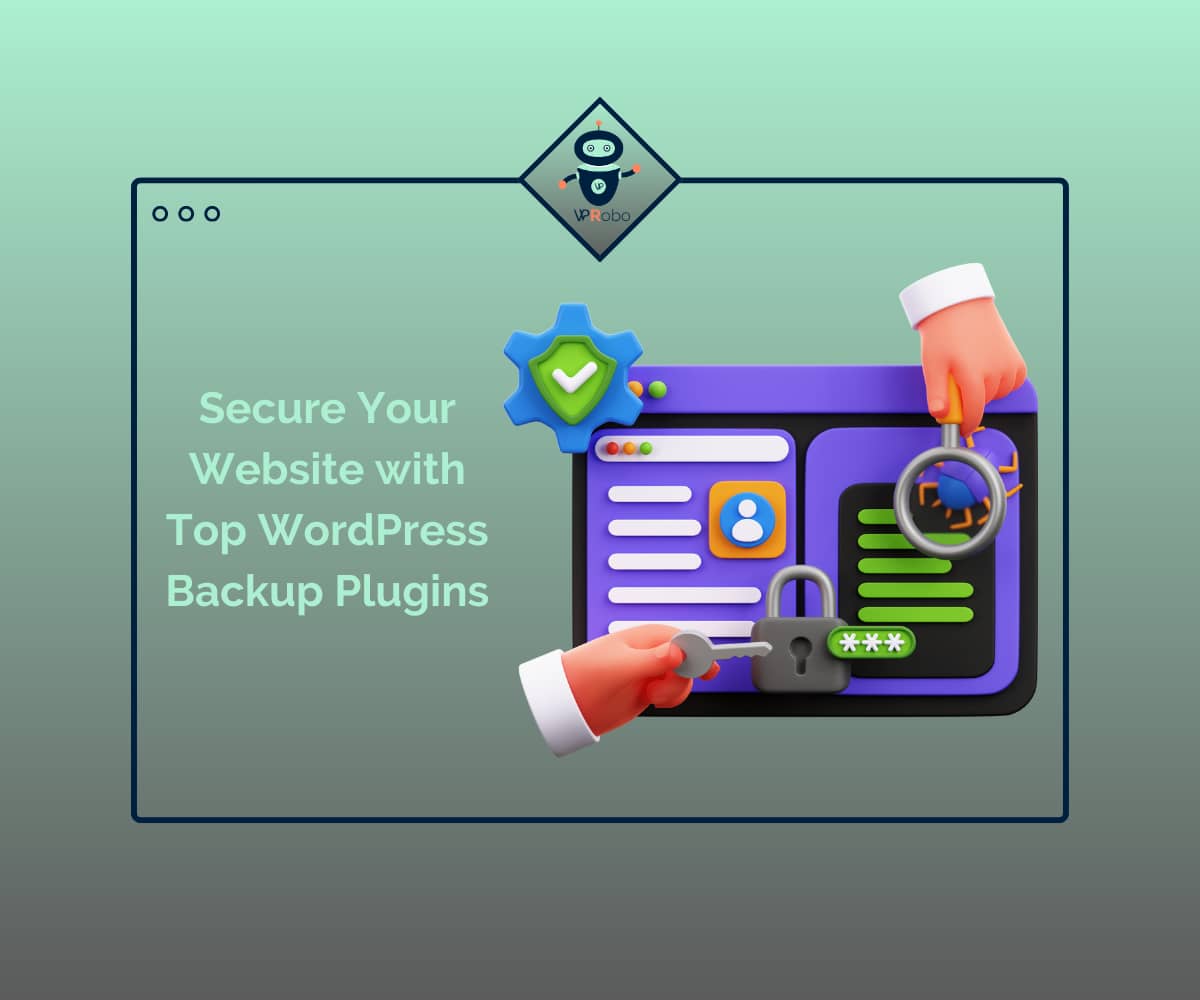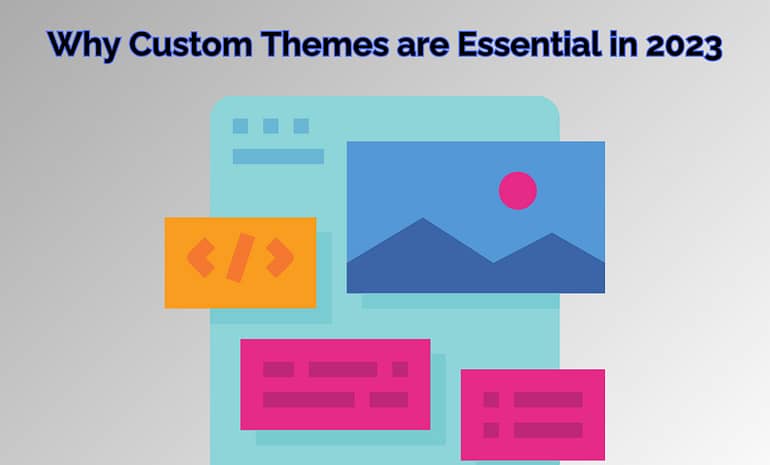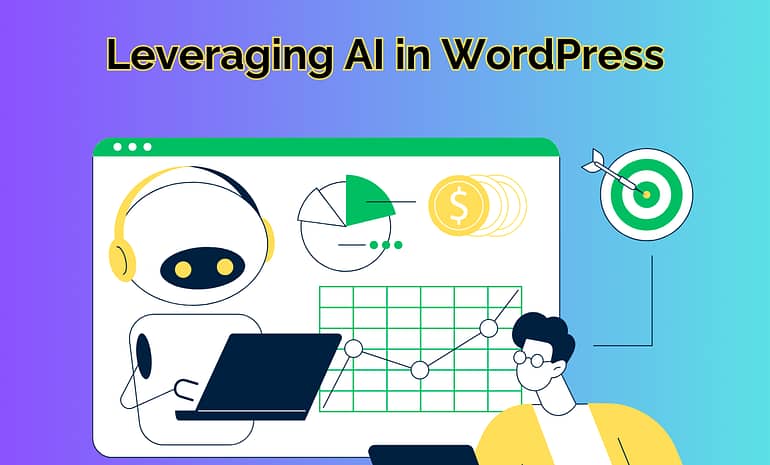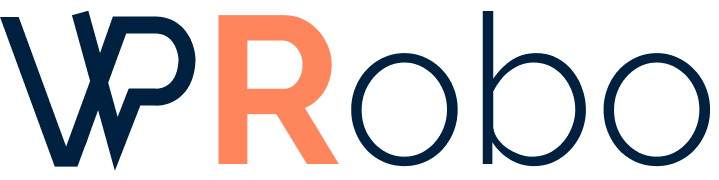Secure Your Website with These Top WordPress Backup Plugins
Running a website can be a daunting task, especially when it comes to ensuring its safety and security. With the ever-increasing number of cyber threats and attacks, the importance of backing up your website data cannot be overstated. WordPress, being one of the most popular content management systems, is a prime target for hackers and malicious attacks. Therefore, it’s crucial to have a reliable backup system in place to protect your website and its data. In this article, we’ll take a closer look at some of the top WordPress backup plugins available in the market. These plugins offer a range of features to ensure your website’s data is safe and secure, from automatic backups to easy restoration of data in case of any mishap. So, whether you’re a seasoned developer or a novice website owner, read on to discover the best backup plugins for your WordPress website.
Importance of the Website Backups
Website backups are a crucial aspect of website maintenance. They help protect your website from various types of mishaps that could occur, such as hacking, server crashes, and human error. Without a backup, you risk losing all your website data, including content, Media files, and even customer data. This can have a severe impact on your business and reputation.
Backups provide a safety net for your website, ensuring that you can recover your data quickly and easily in case of any data loss. They also enable you to restore your website to its previous state before the occurrence of any problem, saving you time and effort. With backups, you can rest easy knowing that your website’s data is secure and protected.
What are WordPress Backup Plugins?

WordPress backup plugins are software tools that enable you to backup your WordPress website data automatically. They work by creating a copy of your website’s files and database and storing them in a safe location. These plugins offer various features that help you customize your backup system to suit your needs, such as scheduling backups, selecting specific files or folders, and setting up remote storage options.
WordPress backup plugins are easy to install and use, making them an excellent choice for website owners who want to ensure their website’s data is secure without spending too much time or effort. They also offer quick and easy restoration options in case of any data loss, enabling you to get your website back up and running in no time.
The Top WordPress Backup Plugins
There are numerous WordPress backup plugins available in the market, each with its own set of features and benefits. Here we’ll take a closer look at some of the top WordPress backup plugins that offer excellent backup solutions for your website.
UpdraftPlus is a popular WordPress backup plugin that offers a range of features to ensure your website’s data is safe and secure. It enables you to backup your website’s files and database automatically, as well as offering various customization options to suit your needs. With UpdraftPlus, you can schedule backups, select specific files or folders, and set up remote storage options.
UpdraftPlus also offers easy restoration options, enabling you to quickly and easily restore your website to its previous state in case of any data loss. It supports various remote storage options, such as Dropbox, Google Drive, and Amazon S3, enabling you to store your backups in a safe and secure location.
Features
– Automatic backups of files and database
– Customizable backup settings
– Easy restoration options
– Support for various remote storage options
– Multisite compatible
Pricing
UpdraftPlus offers both free and premium versions. The free version offers basic backup features, while the premium version offers more advanced features, such as incremental backups, site cloning, and migration. The premium version starts at $70 per year.
Pros and Cons
Pros:
– Easy to use and install
– Customizable backup options
– Supports various remote storage options
– Multisite compatible
Cons:
– Premium version can be expensive
– Some users have reported issues with compatibility with other plugins
BackupBuddy is another popular WordPress backup plugin that offers a range of features to ensure your website’s data is safe and secure. It enables you to backup your website’s files and database automatically, as well as offering various customization options to suit your needs. With BackupBuddy, you can schedule backups, select specific files or folders, and set up remote storage options.
BackupBuddy also offers easy restoration options, enabling you to quickly and easily restore your website to its previous state in case of any data loss. It supports various remote storage options, such as Dropbox, Google Drive, and Amazon S3, enabling you to store your Backups in a safe and secure location.
Features
– Automatic backups of files and database
– Customizable backup settings
– Easy restoration options
– Support for various remote storage options
– Multisite compatible
Pricing
BackupBuddy offers various pricing plans, ranging from $80 to $297 per year. Each plan offers different features, such as backup frequency, storage space, and number of websites.
Pros and Cons
Pros:
– Easy to use and install
– Customizable backup options
– Supports various remote storage options
– Multisite compatible
Cons:
– Can be expensive for some users
– Some users have reported issues with compatibility with other plugins
VaultPress is a premium WordPress backup plugin that offers a range of features to ensure your website’s data is safe and secure. It enables you to backup your website’s files and database automatically, as well as offering various customization options to suit your needs. With VaultPress, you can schedule backups, select specific files or folders, and set up remote storage options.
VaultPress also offers easy restoration options, enabling you to quickly and easily restore your website to its previous state in case of any data loss. It supports various remote storage options, such as Dropbox, Google Drive, and Amazon S3, enabling you to store your backups in a safe and secure location.
Features
– Automatic backups of files and database
– Customizable backup settings
– Easy restoration options
– Support for various remote storage options
– Real-time security scanning and threat resolution
Pricing
VaultPress offers various pricing plans, ranging from $39 to $299 per year. Each plan offers different features, such as backup frequency, storage space, real-time security scanning, and threat resolution.
Pros and Cons
Pros:
– Easy to use and install
– Customizable backup options
– Supports various remote storage options
– Real-time security scanning and threat resolution
Cons:
– Premium version can be expensive
– Some users have reported issues with compatibility with other plugins
How to Choose the Best Backup Plugin for Your Website
Choosing the best backup plugin for your website can be a daunting task, given the numerous options available in the market. Here are some factors to consider when choosing a backup plugin for your WordPress website:
– Features: Look for a backup plugin that offers the features you need, such as automatic backups, customization options, and easy restoration options.
– Compatibility: Ensure that the backup plugin is compatible with your WordPress version and other plugins installed on your website.
– Support: Choose a backup plugin that offers reliable customer support and documentation to help you troubleshoot any issues that may arise.
– Pricing: Consider your budget when choosing a backup plugin, as some premium plugins can be quite expensive.
Steps to Backup Your Website Using a WordPress Backup Plugin
Backing up your website using a WordPress backup plugin is a simple process. Here are the steps to follow:
1. Install and activate your chosen backup plugin.
2. Configure the backup plugin settings to suit your needs, such as backup frequency, backup location, and remote storage options.
3. Initiate your first backup manually or schedule automatic backups according to your preferences.
4. Verify that the backup has been completed successfully by checking the backup logs or the remote storage location.
5. Test the restoration process to ensure that you can restore your website to its previous state in case of any data loss.
Best Practices for Website Backups
Here are some best practices to follow when backing up your WordPress website:
– Regular backups: Schedule regular backups according to your website’s update frequency and importance.
– Test backups: Verify that your backups have completed successfully and test the restoration process regularly.
– Store backups in a safe location: Store your backups in a secure location, such as remote storage options, to prevent data loss in case of server crashes or hacking attempts.
– Update your backup plugin: Keep your backup plugin updated to ensure that it offers the latest security features and bug fixes.
– Maintain multiple backups: Store multiple backups in different locations to ensure redundancy and safekeeping.
Conclusion
Backing up your WordPress website is a crucial aspect of website maintenance. With the numerous WordPress backup plugins available in the market, you can choose the best backup plugin that suits your needs and budget. UpdraftPlus, BackupBuddy, and VaultPress are some of the top WordPress backup plugins that offer excellent backup solutions for your website. Remember to follow best practices and test your backups regularly to ensure that your website’s data is safe and secure.
At WPRobo, we understand that running a website comes with its share of challenges, especially when it comes to ensuring its safety and security. As a top WooCommerce Development Agency, we know that data loss can have a severe impact on your business and reputation. That’s why we offer reliable backup solutions to protect your valuable website data. Contact us for more information.