Are you tired of cluttered and outdated WordPress themes taking up precious space on your website? Say goodbye to unwanted themes once and for all with our step-by-step guide on uninstalling WordPress themes. Whether you’re a beginner or a seasoned WordPress user, this comprehensive guide will walk you through the entire process, ensuring that you can easily remove any theme that no longer serves your needs. We’ll cover everything from identifying which themes to uninstall, to safely deactivating and deleting them from your WordPress dashboard. Plus, we’ll share expert tips on how to choose the right themes for your website and avoid common pitfalls. With our guide, you can declutter your WordPress dashboard, improve your website’s performance, and create a more streamlined and visually appealing online presence. So, grab your mouse and get ready to bid farewell to unwanted themes with ease.
Why it’s important to uninstall unwanted themes
Uninstalling unwanted themes is an essential aspect of maintaining a well-organized and efficient WordPress website. Here are a few reasons why it’s important to regularly remove themes that you no longer use or need:
1. Improved website performance: Unnecessary themes can slow down your website’s performance. Each theme you install adds extra files and code to your website, increasing the loading time and potentially affecting user experience. By uninstalling unwanted themes, you can optimize your website’s speed and ensure a smoother browsing experience for your visitors.
2. Enhanced security: Outdated or unused themes can pose a security risk to your website. If you don’t keep them updated, they may contain vulnerabilities that hackers can exploit to gain unauthorized access to your site. By uninstalling unwanted themes, you reduce the potential attack surface and improve the overall security of your WordPress installation.
3. Easier theme management: Having too many themes installed can make it difficult to navigate and manage your WordPress dashboard. It can be confusing to remember which theme is active or which ones you have customized. By uninstalling unwanted themes, you simplify the theme management process and make it easier to maintain a consistent look and feel across your website.
Understanding the different types of WordPress themes
Before we dive into the step-by-step guide on uninstalling WordPress themes, it’s important to understand the different types of themes available. This knowledge will help you identify which themes you should uninstall and which ones you should keep. Here are the three main types of WordPress themes:
1. Parent themes: Parent themes are the foundation of your WordPress website. They provide the basic structure, layout, and functionality. It’s essential to keep the parent theme installed, as it serves as the framework for any child themes you may use.
2. Child themes: Child themes are extensions of parent themes. They inherit all the features and functionality of the parent theme but allow you to modify and customize certain elements without affecting the parent theme. If you no longer need a child theme or have made all the necessary modifications, you can safely uninstall it.
3. Unused themes: Unused themes are those that you have installed but never activated or customized. These themes are taking up valuable space on your server and can be safely uninstalled. However, before uninstalling, it’s a good practice to double-check if you have made any customizations or modifications to the theme files.
Now that you have a clear understanding of the different types of themes, let’s move on to the step-by-step guide on uninstalling WordPress themes.
Step-by-step guide on uninstalling a WordPress theme
Uninstalling a WordPress theme is a straightforward process, but it’s important to follow the correct steps to ensure a smooth transition. Here’s a step-by-step guide to help you uninstall a theme from your WordPress dashboard:
1. Step 1: Identify the theme to uninstall: Before uninstalling a theme, it’s crucial to identify which theme you want to remove. Log in to your WordPress dashboard and navigate to the “Appearance” section. Click on the “Themes” option to view all the installed themes on your website.

2. Step 2: Deactivate the theme: Once you have identified the theme you want to uninstall, hover over it and click on the “Theme Details” button. In the theme details window, you’ll find an option to deactivate the theme. Click on it to deactivate the theme.

3. Step 3: Delete the theme: After deactivating the theme, you’ll see an option to delete it. Click on the “Delete” button to permanently remove the theme from your WordPress installation.

4. Step 4: Confirm the deletion: A confirmation message will appear asking if you want to delete the theme. Review the message and click on the “OK” button to confirm the deletion. Once you confirm, the theme will be permanently deleted from your WordPress dashboard.
5. Step 5: Clear cache and test your website: After uninstalling the theme, it’s a good practice to clear your website’s cache to ensure that any remnants of the theme are removed. Additionally, test your website to ensure that everything is functioning correctly after uninstalling the theme.
By following these steps, you can easily uninstall unwanted themes from your WordPress dashboard and keep your website clean and optimized.
Troubleshooting common issues during the uninstallation process
While uninstalling a WordPress theme is generally a smooth process, you may encounter some common issues along the way. Here are a few troubleshooting tips to help you overcome these challenges:
1. Theme still appears in the themes list: If a theme you have uninstalled still appears in the themes list, try clearing your browser cache or refreshing the page. If the theme persists, it’s possible that some files were not completely removed during the uninstallation process. In this case, you may need to manually delete the theme files via FTP or contact your hosting provider for assistance.
2. Error messages during theme deletion: If you encounter error messages during the theme deletion process, it could be due to file permission issues or conflicts with other plugins or themes. To resolve this, you can try disabling other plugins temporarily, ensuring that you have the necessary file permissions, or contact your hosting provider for assistance.
3. Broken website after uninstallation: If your website breaks or displays errors after uninstalling a theme, it could be due to missing files or conflicts with other themes or plugins. In this case, try reactivating a different theme or reinstalling the deleted theme to restore your website’s functionality. If the issue persists, seek help from a WordPress developer or support forum.
Best practices for managing and organizing WordPress themes
To keep your WordPress dashboard clean and orderly, it’s important to follow some best practices for managing and organizing your themes. Here are a few tips to help you stay organized:
1. Regularly review installed themes: Periodically review the themes installed on your website and uninstall any that you no longer use or need. This will help keep your dashboard clutter-free and make it easier to manage your themes.
2. Keep your themes updated: It’s crucial to keep your active themes, as well as the parent theme, updated to the latest versions. This ensures that you have the latest security patches and bug fixes, minimizing the risk of vulnerabilities.
3. Create a backup before uninstalling: Before uninstalling a theme, make sure to create a backup of your website. This way, you can easily restore your site in case anything goes wrong during the uninstallation process.
4. Organize your themes folder: If you have multiple themes installed, consider organizing them into folders based on theme type or functionality. This will make it easier to locate and manage your themes in the future.
Following these best practices will help you maintain a well-organized and efficient WordPress website.
Recommended resources for finding and installing new themes
Uninstalling unwanted themes opens up the opportunity to explore and install new themes that better suit your needs. Here are some recommended resources to help you find and install new WordPress themes:
1. WordPress.org theme directory: The official WordPress.org theme directory offers a wide range of free themes that you can browse and install directly from your WordPress dashboard. These themes are thoroughly vetted for security and quality.
2. Premium theme marketplaces: If you’re looking for more advanced and customizable themes, consider exploring premium theme marketplaces such as ThemeForest, Elegant Themes, or StudioPress. These marketplaces offer a vast selection of premium themes with additional features and support.
3. Theme showcases and review sites: Websites like Awwwards, ThemeGrill, and WPExplorer showcase and review various WordPress themes. These resources can help you discover new and visually appealing themes for your website.
Remember to choose themes that are well-coded, regularly updated, and have good customer reviews to ensure a smooth and reliable experience.
Discover the ultimate collection of top-notch WordPress themes for 2023 in this comprehensive Article.
Benefits of regularly updating and uninstalling themes
Regularly updating and uninstalling themes is vital for maintaining a healthy WordPress website. Here are some key benefits of staying on top of theme updates and uninstallations:
1. Improved security: Updating your themes ensures that you have the latest security patches, reducing the risk of potential vulnerabilities. Uninstalling unused themes minimizes the potential attack surface and further enhances your website’s security.
2. Enhanced performance: By keeping your active themes updated and uninstalling unnecessary ones, you optimize your website’s performance. This leads to faster loading times, better user experience, and improved SEO rankings.
3. Streamlined management: Regularly updating and uninstalling themes makes it easier to manage your WordPress dashboard. You’ll have a clear overview of your active themes, making it simpler to customize and maintain your website.
Tips for choosing the right WordPress theme for your website
Choosing the right WordPress theme is crucial for creating a visually appealing and user-friendly website. Here are a few tips to help you select the perfect theme for your website:
1. Define your website’s purpose: Determine the primary purpose of your website, whether it’s a blog, an online store, or a portfolio. This will help you narrow down your options and find themes specifically designed for your niche.
2. Consider design and customization options: Look for themes that offer the design elements and customization options you need. Consider the layout, color scheme, typography, and visual elements to ensure that the theme aligns with your brand and desired website aesthetic.
3. Check for responsiveness: In today’s mobile-centric world, it’s essential to choose a theme that is responsive and mobile-friendly. This ensures that your website looks and functions well across different devices and screen sizes.
4. Read user reviews and ratings: Before installing a theme, read user reviews and ratings to get insights into its performance, support, and overall quality. This will help you make an informed decision and avoid potential issues down the line.
5. Consider support and updates: Choose themes from reputable developers who provide regular updates and offer reliable customer support. This ensures that you have access to assistance if you encounter any issues with the theme.
By following these tips, you can choose a WordPress theme that not only meets your website’s requirements but also enhances its overall functionality and aesthetics.
Conclusion
Uninstalling unwanted themes is an essential part of maintaining a well-organized and efficient WordPress website. By following our step-by-step guide, you can easily remove themes that no longer serve your needs and optimize your website’s performance. Remember to regularly review your installed themes, keep them updated, and follow best practices for theme management. Additionally, take the time to choose the right WordPress themes for your website, considering factors such as design, responsiveness, and customization options. With these practices in place, you can say goodbye to unwanted themes and create a more streamlined and visually appealing online presence. So, go ahead and declutter your WordPress dashboard today!
Streamline your WordPress theme management with WPRobo. Say goodbye to cluttered themes, optimize your website’s performance, and enhance security. Explore our range of services for plugin optimization, custom theme development, website migration, performance optimization, and security audits. Experience hassle-free WordPress management with WPRobo.
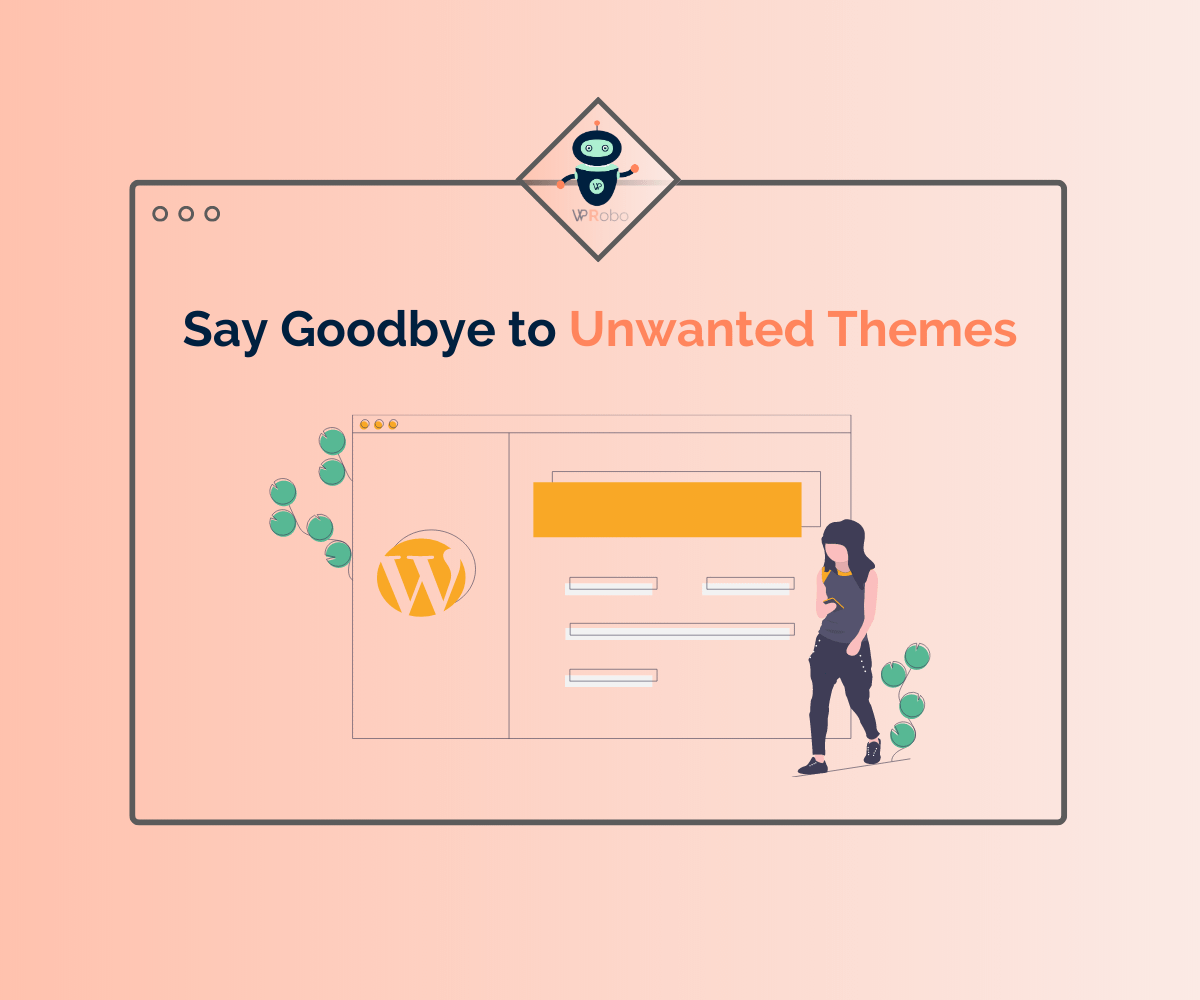
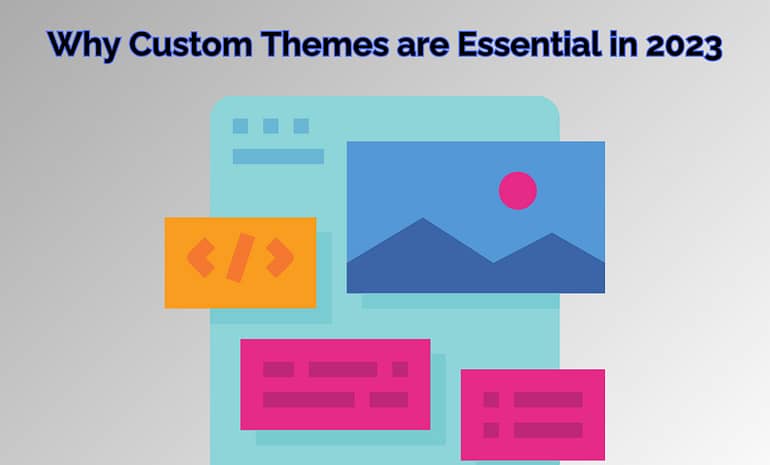
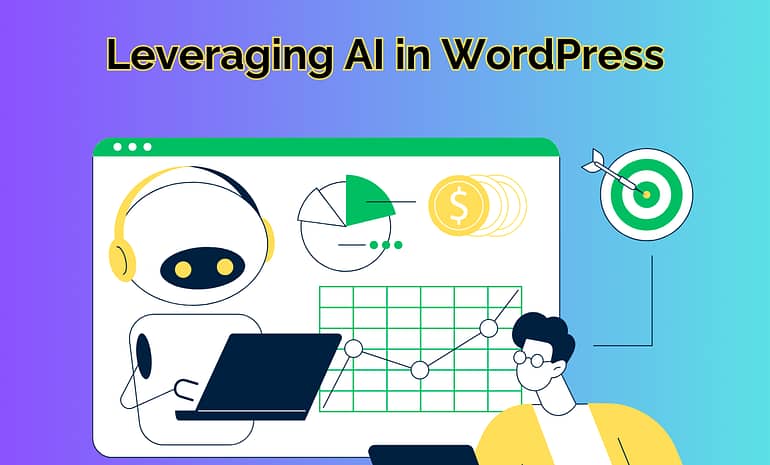
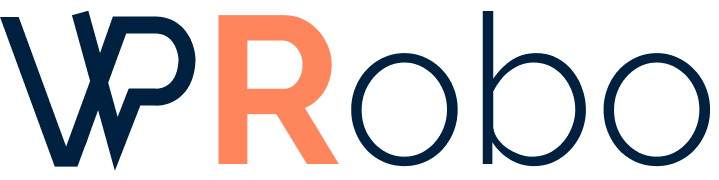
1 Comment